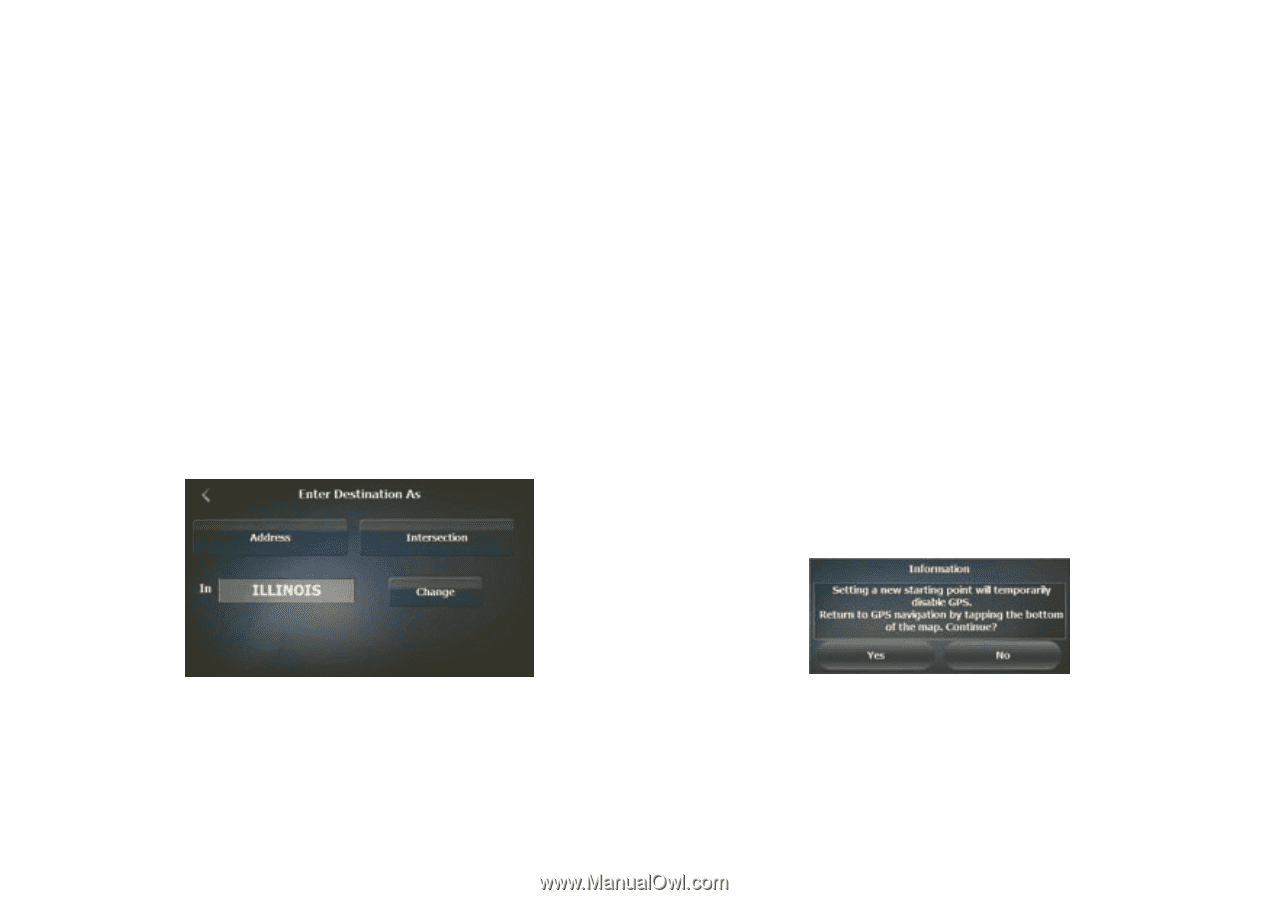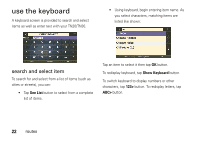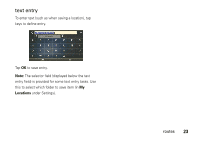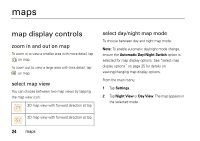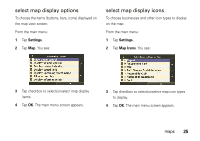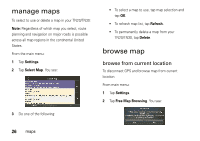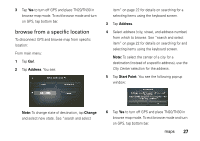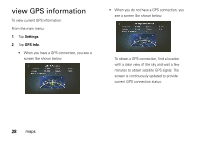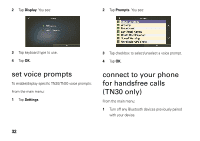Motorola TN30 User Manual - Page 28
browse from a specific location, Address, Change, Start Point
 |
UPC - 723755892927
View all Motorola TN30 manuals
Add to My Manuals
Save this manual to your list of manuals |
Page 28 highlights
3 Tap Yes to turn off GPS and place TN20/TN30 in browse map mode. To exit browse mode and turn on GPS, tap bottom bar. browse from a specific location To disconnect GPS and browse map from specific location: From main menu: 1 Tap Go!. 2 Tap Address. You see: item" on page 22 for details on searching for a selecting items using the keyboard screen. 3 Tap Address. 4 Select address (city, street, and address number) from which to browse. See "search and select item" on page 22 for details on searching for and selecting items using the keyboard screen. Note: To select the center of a city for a destination (instead of a specific address), use the City Center selection for the address. 5 Tap Start Point. You see the following pop-up window: Note: To change state of destination, tap Change and select new state. See "search and select 6 Tap Yes to turn off GPS and place TN20/TN30 in browse map mode. To exit browse mode and turn on GPS, tap bottom bar. maps 27