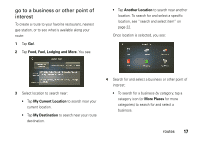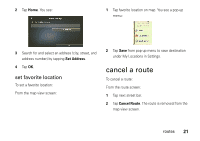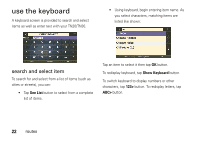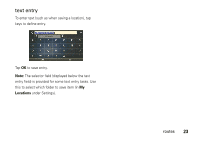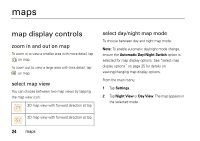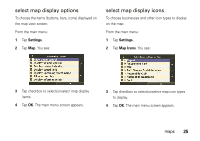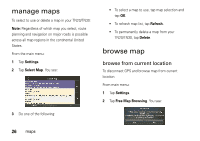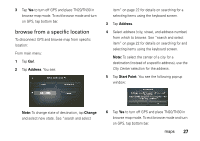Motorola TN30 User Manual - Page 23
use the keyboard, search and select item
 |
UPC - 723755892927
View all Motorola TN30 manuals
Add to My Manuals
Save this manual to your list of manuals |
Page 23 highlights
use the keyboard A keyboard screen is provided to search and select items as well as enter text with your TN20/TN30. • Using keyboard, begin entering item name. As you select characters, matching items are listed like shown: search and select item To search for and select from a list of items (such as cities or streets), you can: • Tap See List button to select from a complete list of items. Tap an item to select it then tap OK button. To redisplay keyboard, tap Show Keyboard button. To switch keyboard to display numbers or other characters, tap 123> button. To redisplay letters, tap ABC> button. 22 routes

22
routes
use the keyboard
A keyboard screen is provided to search and select
items as well as enter text with your TN20/TN30.
search and select item
To search for and select from a list of items (such as
cities or streets), you can:
•
Tap
See List
button to select from a complete
list of items.
•
Using keyboard, begin entering item name. As
you select characters, matching items are
listed like shown:
Tap an item to select it then tap
OK
button.
To redisplay keyboard, tap
Show Key
b
oard
button.
To switch keyboard to display numbers or other
characters, tap
123>
button. To redisplay letters, tap
ABC>
button.