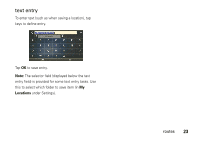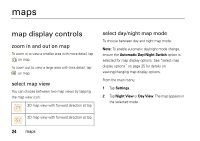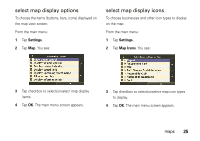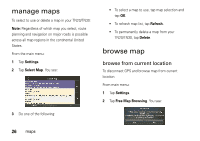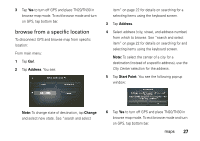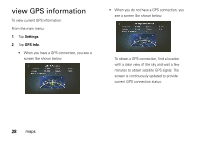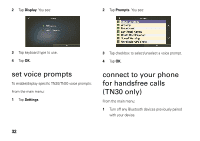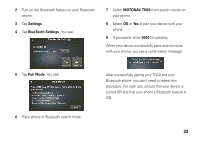Motorola TN30 User Manual - Page 29
view GPS information - map updates
 |
UPC - 723755892927
View all Motorola TN30 manuals
Add to My Manuals
Save this manual to your list of manuals |
Page 29 highlights
view GPS information To view current GPS information: From the main menu: 1 Tap Settings. 2 Tap GPS Info. • When you have a GPS connection, you see a screen like shown below: • When you do not have a GPS connection, you see a screen like shown below. To obtain a GPS connection, find a location with a clear view of the sky and wait a few minutes to obtain satellite GPS signal. The screen is continuously updated to provide current GPS connection status. 28 maps
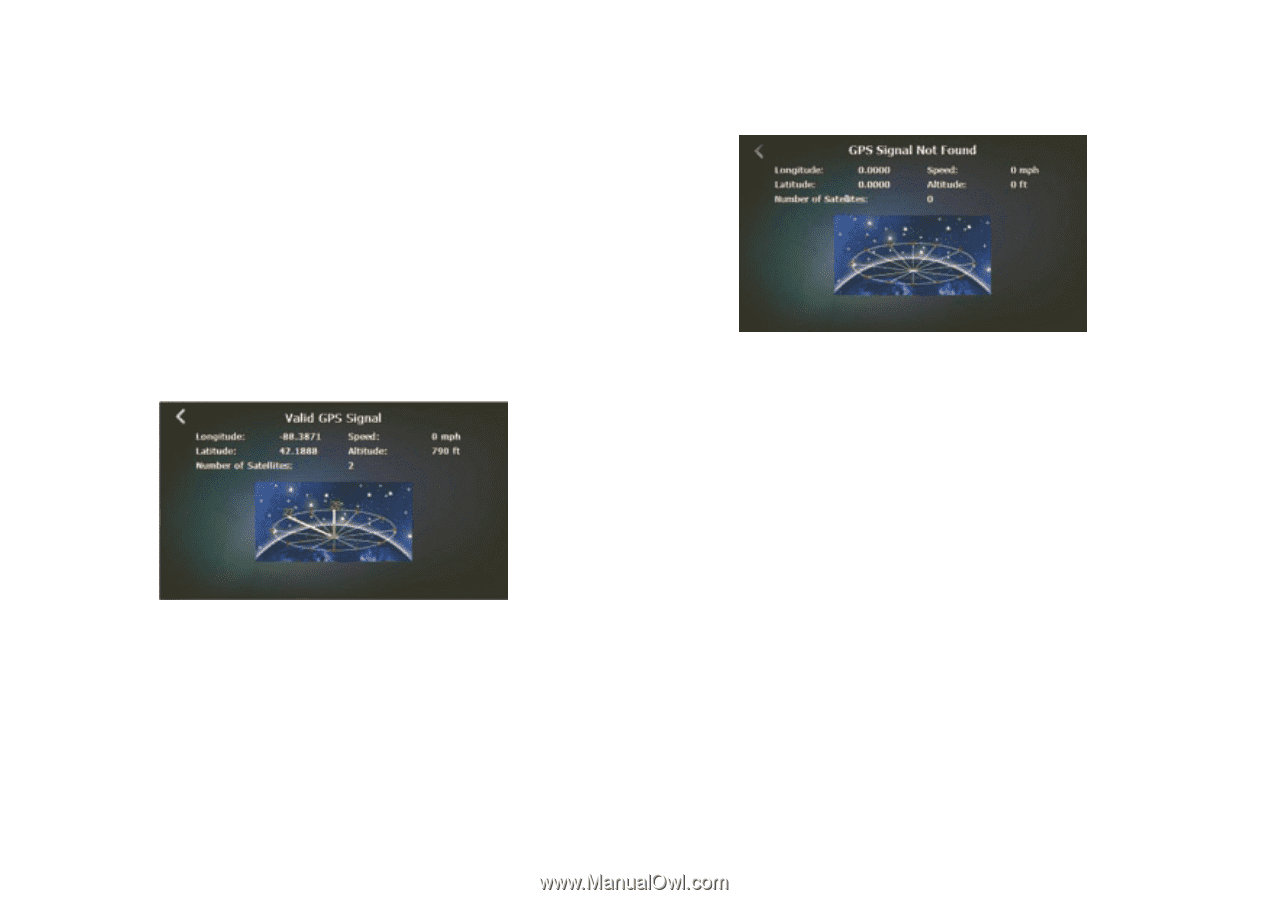
28
maps
view GPS information
To view current GPS information:
From the main menu:
1
Tap
Settings
.
2
Tap
GPS Info
.
•
When you have a GPS connection, you see a
screen like shown below:
•
When you do not have a GPS connection, you
see a screen like shown below.
To obtain a GPS connection, find a location
with a clear view of the sky and wait a few
minutes to obtain satellite GPS signal. The
screen is continuously updated to provide
current GPS connection status.