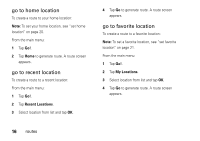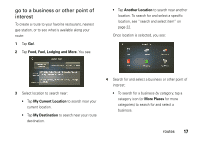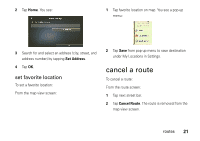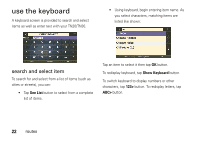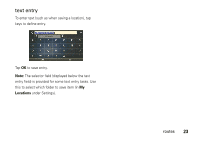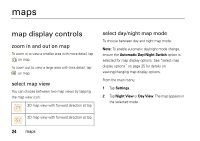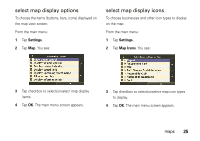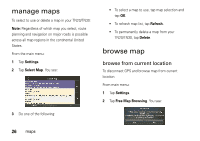Motorola TN30 User Manual - Page 22
cancel a route, set favorite location
 |
UPC - 723755892927
View all Motorola TN30 manuals
Add to My Manuals
Save this manual to your list of manuals |
Page 22 highlights
2 Tap Home. You see: 1 Tap favorite location on map. You see a pop-up menu: 3 Search for and select an address (city, street, and address number) by tapping Set Address. 4 Tap OK. set favorite location To set a favorite location: From the map view screen: 2 Tap Save from pop-up menu to save destination under My Locations in Settings. cancel a route To cancel a route: From the route screen: 1 Tap next street bar. 2 Tap Cancel Route. The route is removed from the map view screen. routes 21

21
routes
2
Tap
Home
. You see:
3
Search for and select an address (city, street, and
address number) by tapping
Set Address
.
4
Tap
OK
.
set favorite location
To set a favorite location:
From the map view screen:
1
Tap favorite location on map. You see a pop-up
menu:
2
Tap
Save
from pop-up menu to save destination
under My Locations in Settings.
cancel a route
To cancel a route:
From the route screen:
1
Tap next street bar.
2
Tap
Cancel Route
. The route is removed from the
map view screen.