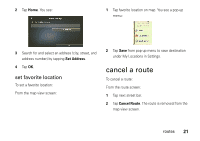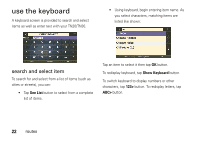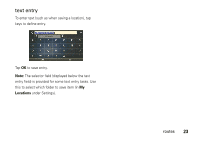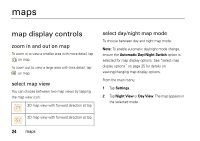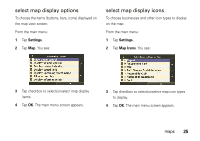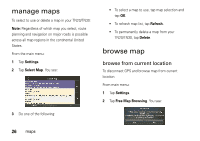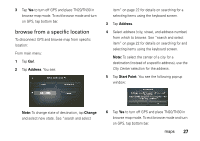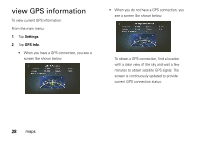Motorola TN30 User Manual - Page 27
manage maps, browse map, browse from current location - gps navigation
 |
UPC - 723755892927
View all Motorola TN30 manuals
Add to My Manuals
Save this manual to your list of manuals |
Page 27 highlights
manage maps To select to use or delete a map in your TN20/TN30: Note: Regardless of which map you select, route planning and navigation on major roads is possible across all map regions in the continental United States. From the main menu: 1 Tap Settings. 2 Tap Select Map. You see: 3 Do one of the following: • To select a map to use, tap map selection and tap OK. • To refresh map list, tap Refresh. • To permanently delete a map from your TN20/TN30, tap Delete. browse map browse from current location To disconnect GPS and browse map from current location: From main menu: 1 Tap Settings. 2 Tap Free Map Browsing. You see: 26 maps
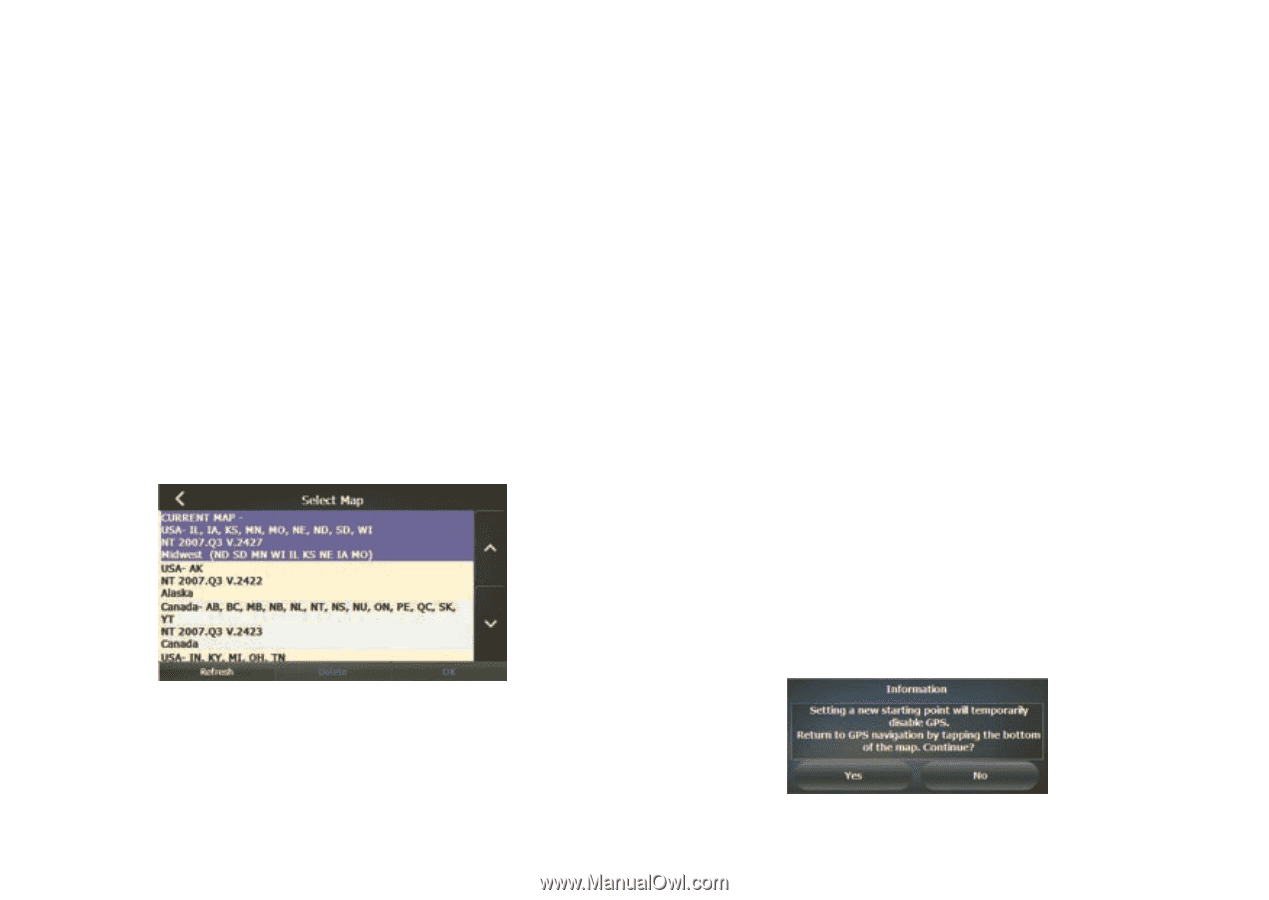
26
maps
manage maps
To select to use or delete a map in your TN20/TN30:
Note:
Regardless of which map you select, route
planning and navigation on major roads is possible
across all map regions in the continental United
States.
From the main menu:
1
Tap
Settings
.
2
Tap
Select Map
. You see:
3
Do one of the following:
•
To select a map to use, tap map selection and
tap
OK
.
•
To refresh map list, tap
Refresh
.
•
To permanently delete a map from your
TN20/TN30, tap
Delete
.
browse map
browse from current location
To disconnect GPS and browse map from current
location:
From main menu:
1
Tap
Settings
.
2
Tap
Free Map Browsing
. You see: