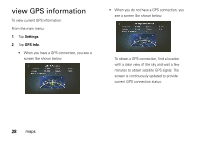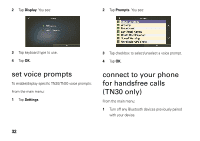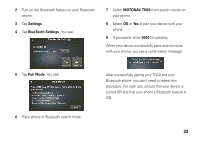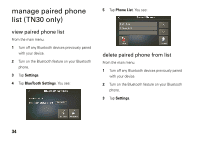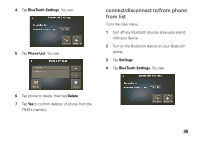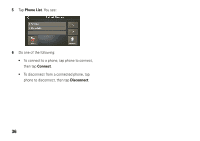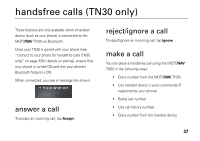Motorola TN30 User Manual - Page 34
Settings, BlueTooth Settings, Pair Mode, MOTONAV TN30, If prompted, enter
 |
UPC - 723755892927
View all Motorola TN30 manuals
Add to My Manuals
Save this manual to your list of manuals |
Page 34 highlights
2 Turn on the Bluetooth feature on your Bluetooth phone. 3 Tap Settings. 4 Tap BlueTooth Settings. You see: 7 Select MOTONAV TN30 from search results on your phone. 8 Select OK or Yes to pair your device with your phone. 9 If prompted, enter 0000 for passkey. When your device successfully pairs and connects with your phone, you see a confirmation message: 5 Tap Pair Mode. You see: 6 Place phone in Bluetooth search mode. After successfully pairing your TN30 and your Bluetooth phone, you don't need to repeat this procedure. For each use, ensure that your device is turned ON and that your phone's Bluetooth feature is ON. 33

33
2
Turn on the Bluetooth feature on your Bluetooth
phone.
3
Tap
Settings
.
4
Tap
BlueTooth Settings
. You see:
5
Tap
Pair Mode
. You see:
6
Place phone in Bluetooth search mode.
7
Select
MOTONAV TN30
from search results on
your phone.
8
Select
OK
or
Yes
to pair your device with your
phone.
9
If prompted, enter
0000
for passkey.
When your device successfully pairs and connects
with your phone, you see a confirmation message:
After successfully pairing your TN30 and your
Bluetooth phone, you don’t need to repeat this
procedure. For each use, ensure that your device is
turned ON and that your phone’s Bluetooth feature is
ON.