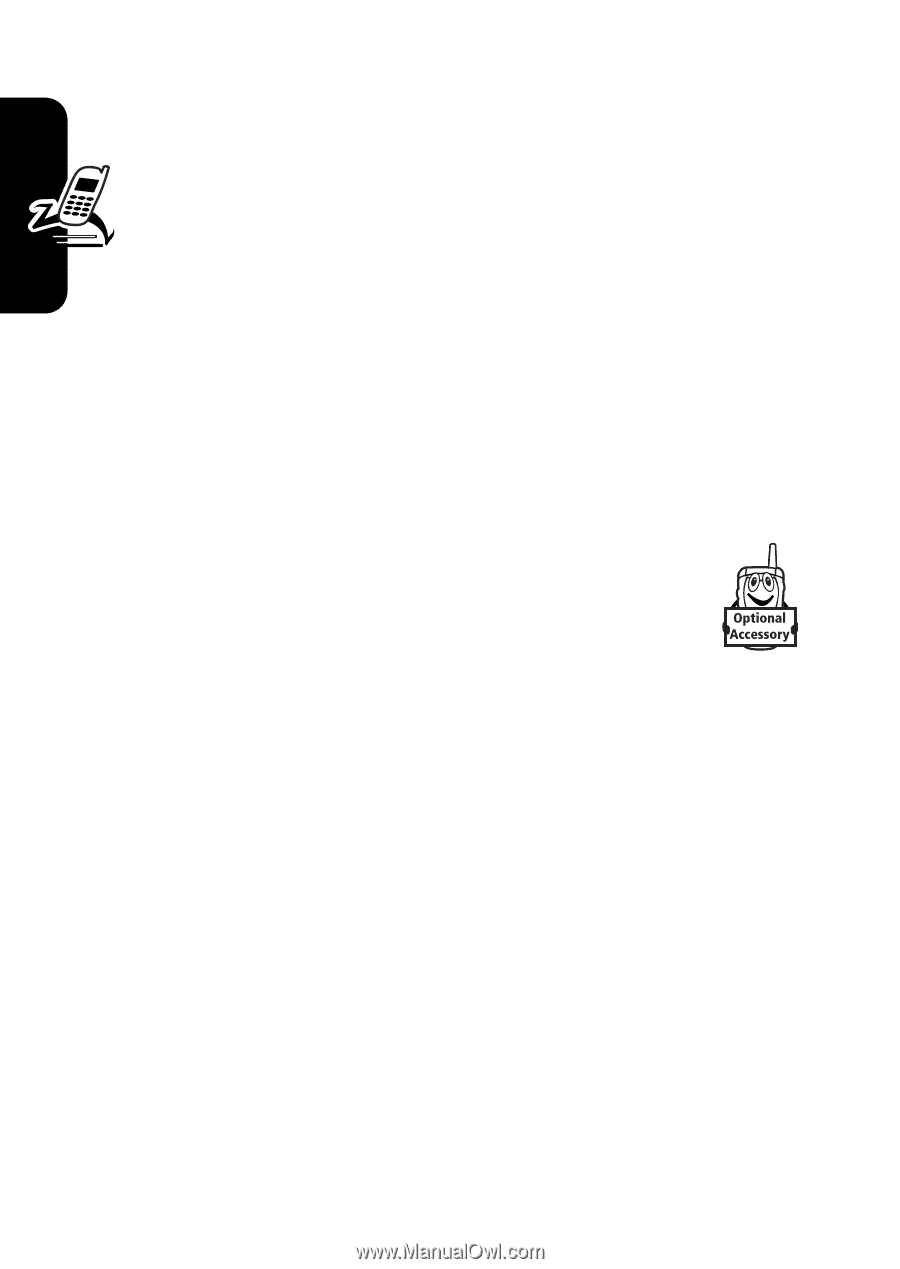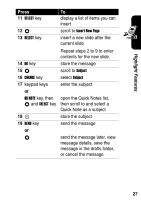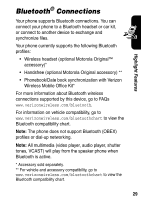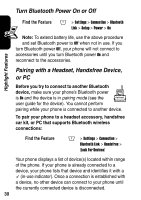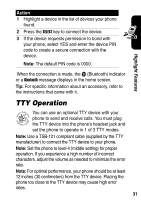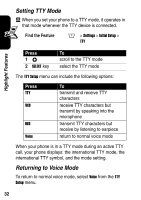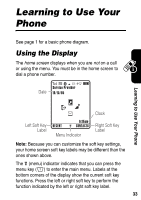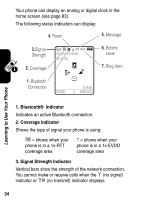Motorola e815 User Manual - Page 31
Turn Bluetooth Power On or Off, Pairing with a Headset, Handsfree Device, or PC - user guide
 |
View all Motorola e815 manuals
Add to My Manuals
Save this manual to your list of manuals |
Page 31 highlights
Turn Bluetooth Power On or Off Highlight Features Find the Feature M > Settings > Connection > Bluetooth Link > Setup > Power > On Note: To extend battery life, use the above procedure and set Bluetooth power to Off when not in use. If you turn Bluetooth power Off, your phone will not connect to accessories until you turn Bluetooth power On and reconnect to the accessories. Pairing with a Headset, Handsfree Device, or PC Before you try to connect to another Bluetooth device, make sure your phone's Bluetooth power is On and the device is in pairing mode (see the user guide for the device). You cannot perform pairing while your phone is connected to another device. To pair your phone to a headset accessory, handsfree car kit, or PC that supports Bluetooth wireless connections: Find the Feature M > Settings > Connection > Bluetooth Link > Handsfree > [Look For Devices] Your phone displays a list of device(s) located within range of the phone. If your phone is already connected to a device, your phone lists that device and identifies it with a \ (in-use indicator). Once a connection is established with a device, no other device can connect to your phone until the currently connected device is disconnected. 30