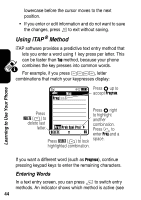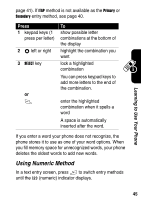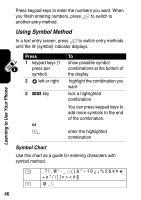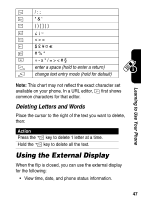Motorola e815 User Manual - Page 43
Learning to Use Your Phone, cursor moves
 |
View all Motorola e815 manuals
Add to My Manuals
Save this manual to your list of manuals |
Page 43 highlights
Learning to Use Your Phone Press 1 a keypad key 1 or more times 2 keypad keys 3 OK key To select a letter, number, or symbol enter remaining characters Tip: Press S right to accept a word completion, or * to insert a space. store the text In a text entry screen, you can press # to switch entry modes. The entry mode is displayed in the upper left corner as the # is pressed. If Tap is not available as the entry method, see page 40. When you enter text with Tap method, the soft key functions change. After Character displays at insertion point. 5U 040034849oõ ì Msg 2 seconds, character is accepted and cursor moves to next position. CANCEL M OK Press OK (+) to accept and Press CANCEL (-) to delete store text. character to left of insertion point. 42