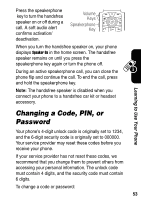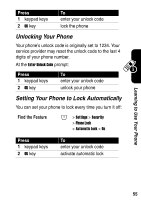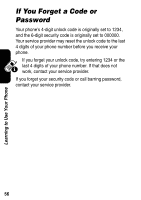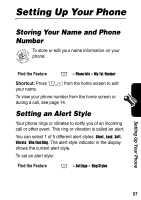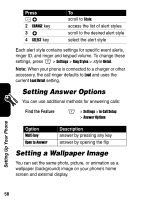Motorola e815 User Manual - Page 59
Setting Answer Options, Setting a Wallpaper Image - specifications
 |
View all Motorola e815 manuals
Add to My Manuals
Save this manual to your list of manuals |
Page 59 highlights
Press 1S 2 CHANGE key 3S 4 SELECT key To scroll to Style: access the list of alert styles scroll to the desired alert style select the alert style Each alert style contains settings for specific event alerts, ringer ID, and ringer and keypad volume. To change these settings, press M > Settings > Ring Styles > style Detail. Note: When your phone is connected to a charger or other accessory, the call ringer defaults to Loud and uses the current Loud Detail setting. Setting Answer Options You can use additional methods for answering calls: Find the Feature M > Settings > In-Call Setup > Answer Options Option Multi-key Open to Answer Description answer by pressing any key answer by opening the flip Setting a Wallpaper Image You can set the same photo, picture, or animation as a wallpaper (background) image on your phone's home screen and external display. Setting Up Your Phone 58