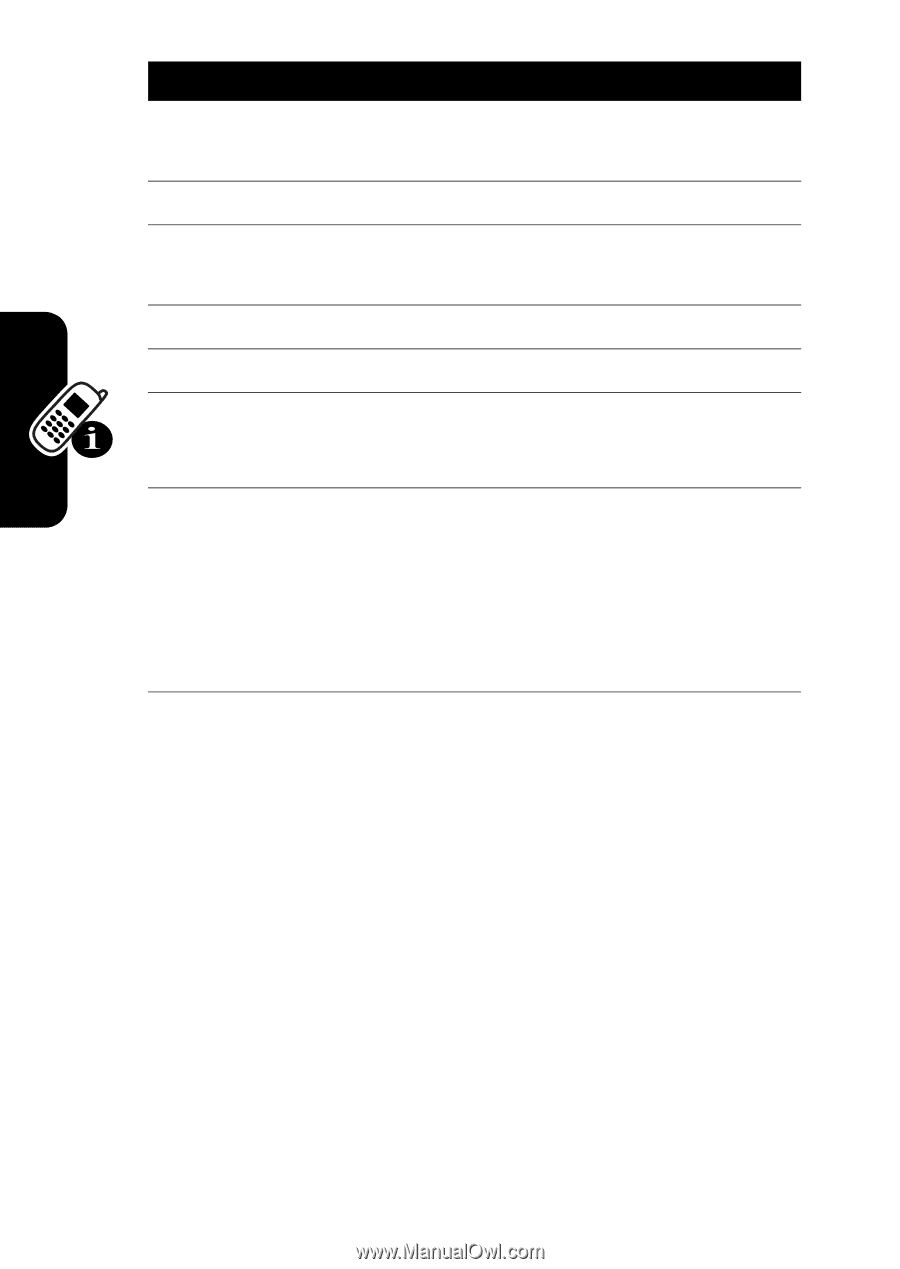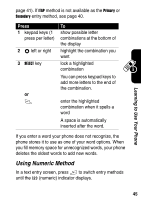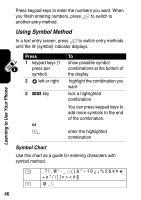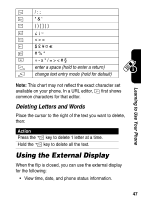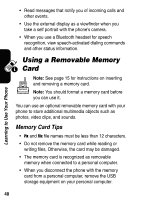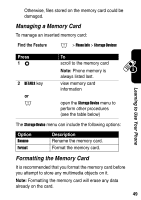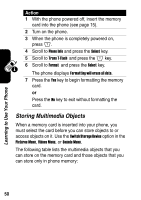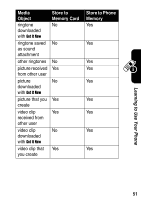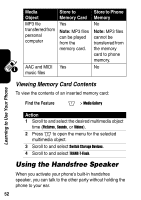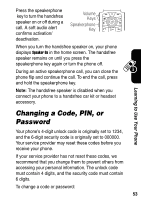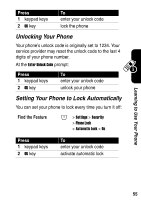Motorola e815 User Manual - Page 51
Storing Multimedia Objects, Switch Storage Device, Pictures Menu, Videos Menu, Sounds Menu, Phone Info
 |
View all Motorola e815 manuals
Add to My Manuals
Save this manual to your list of manuals |
Page 51 highlights
Learning to Use Your Phone Action 1 With the phone powered off, insert the memory card into the phone (see page 15). 2 Turn on the phone. 3 When the phone is completely powered on, press M. 4 Scroll to Phone Info and press the Select key. 5 Scroll to Trans T-Flash and press the M key. 6 Scroll to Format and press the Select key. The phone displays Formatting will erase all data. 7 Press the Yes key to begin formatting the memory card. or Press the No key to exit without formatting the card. Storing Multimedia Objects When a memory card is inserted into your phone, you must select the card before you can store objects to or access objects on it. Use the Switch Storage Device option in the Pictures Menu, Videos Menu, or Sounds Menu. The following table lists the multimedia objects that you can store on the memory card and those objects that you can store only in phone memory: 50