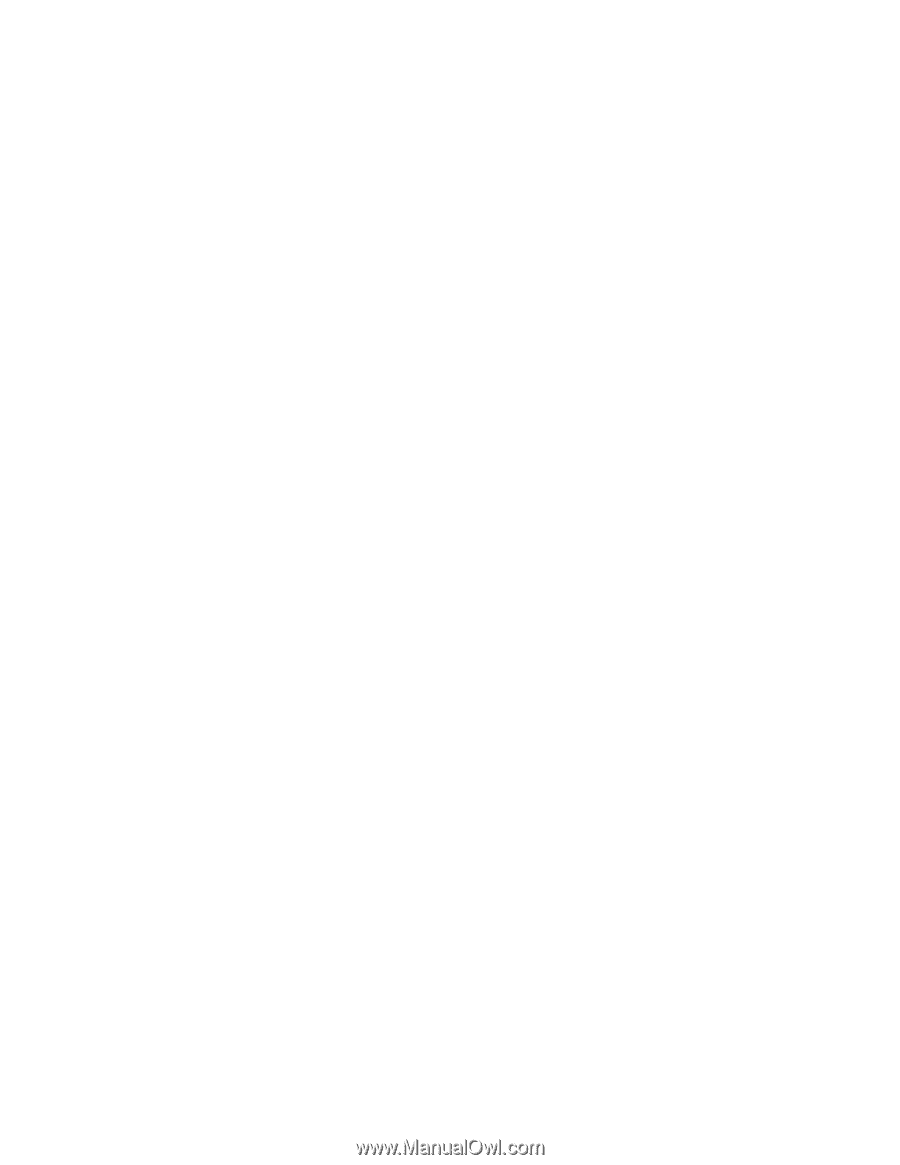Motorola i930 User Guide - Page 103
Remove all personal information, Reset Phone, Master Reset, and Change PIN2, Owner Information
 |
View all Motorola i930 manuals
Add to My Manuals
Save this manual to your list of manuals |
Page 103 highlights
Settings 97 Remove all personal information 1 On the Home screen, select Start. 2 Select Settings and then Security. 3 Select Remove all personal info. This removes all information from Contacts, Calendar, Tasks, and Owner Information and deletes all email messages, text messages, and recent calls. 4 In Enter SIM PIN, enter your SIM PIN. 5 Select Done. Important: Depending on your ActiveSync settings, using this option may result in all information in Contacts, Calendar, Tasks, and all Outlook email being deleted from your desktop computer and the server on which you are running Microsoft Exchange Server. Reset Phone, Master Reset, and Change PIN2 The Reset Phone, Master Reset, and Change PIN2 options should be used only under the direction of your service provider. Owner Information You can use Owner Information settings to record personal information, such as your name, phone number, and email address. View owner information 1 On the Home screen, select Start. 2 Select Settings and then select Owner Information. 3 Select Done. Fill in owner information 1 On the Home screen, select Start. 2 Select Settings and then select Owner Information. 3 Enter the information you want in Name, E-mail address, and Notes. The other fields are filled in automatically. 4 Select Done. Phone Information You can view information about your Smartphone, such as its operating system, service status, phone model, software version, and call timers. This information may be requested by your service provider. View operating system information 1 On the Home screen, select Start. 2 Select Settings and then select Phone Information. 3 Select About. 4 Select Done.
-
 1
1 -
 2
2 -
 3
3 -
 4
4 -
 5
5 -
 6
6 -
 7
7 -
 8
8 -
 9
9 -
 10
10 -
 11
11 -
 12
12 -
 13
13 -
 14
14 -
 15
15 -
 16
16 -
 17
17 -
 18
18 -
 19
19 -
 20
20 -
 21
21 -
 22
22 -
 23
23 -
 24
24 -
 25
25 -
 26
26 -
 27
27 -
 28
28 -
 29
29 -
 30
30 -
 31
31 -
 32
32 -
 33
33 -
 34
34 -
 35
35 -
 36
36 -
 37
37 -
 38
38 -
 39
39 -
 40
40 -
 41
41 -
 42
42 -
 43
43 -
 44
44 -
 45
45 -
 46
46 -
 47
47 -
 48
48 -
 49
49 -
 50
50 -
 51
51 -
 52
52 -
 53
53 -
 54
54 -
 55
55 -
 56
56 -
 57
57 -
 58
58 -
 59
59 -
 60
60 -
 61
61 -
 62
62 -
 63
63 -
 64
64 -
 65
65 -
 66
66 -
 67
67 -
 68
68 -
 69
69 -
 70
70 -
 71
71 -
 72
72 -
 73
73 -
 74
74 -
 75
75 -
 76
76 -
 77
77 -
 78
78 -
 79
79 -
 80
80 -
 81
81 -
 82
82 -
 83
83 -
 84
84 -
 85
85 -
 86
86 -
 87
87 -
 88
88 -
 89
89 -
 90
90 -
 91
91 -
 92
92 -
 93
93 -
 94
94 -
 95
95 -
 96
96 -
 97
97 -
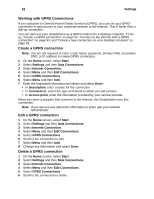 98
98 -
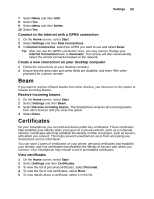 99
99 -
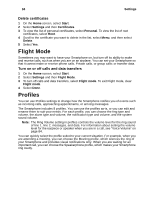 100
100 -
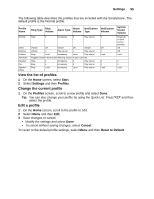 101
101 -
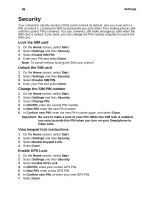 102
102 -
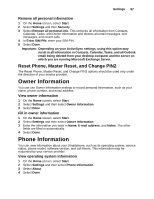 103
103 -
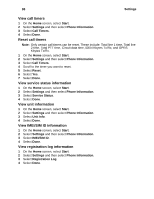 104
104 -
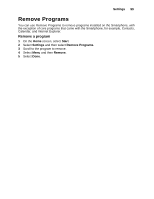 105
105 -
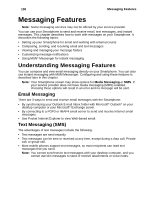 106
106 -
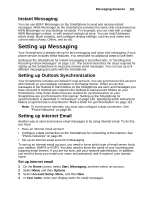 107
107 -
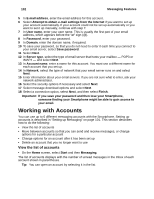 108
108 -
 109
109 -
 110
110 -
 111
111 -
 112
112 -
 113
113 -
 114
114 -
 115
115 -
 116
116 -
 117
117 -
 118
118 -
 119
119 -
 120
120 -
 121
121 -
 122
122 -
 123
123 -
 124
124 -
 125
125 -
 126
126 -
 127
127 -
 128
128 -
 129
129 -
 130
130 -
 131
131 -
 132
132 -
 133
133 -
 134
134 -
 135
135 -
 136
136 -
 137
137 -
 138
138 -
 139
139 -
 140
140 -
 141
141 -
 142
142 -
 143
143 -
 144
144 -
 145
145 -
 146
146 -
 147
147 -
 148
148 -
 149
149 -
 150
150 -
 151
151 -
 152
152 -
 153
153 -
 154
154 -
 155
155 -
 156
156 -
 157
157 -
 158
158 -
 159
159 -
 160
160 -
 161
161 -
 162
162 -
 163
163 -
 164
164 -
 165
165 -
 166
166 -
 167
167 -
 168
168 -
 169
169 -
 170
170 -
 171
171 -
 172
172 -
 173
173 -
 174
174 -
 175
175 -
 176
176 -
 177
177 -
 178
178
 |
 |