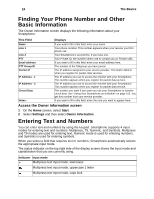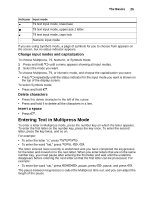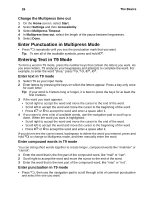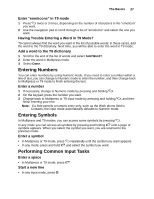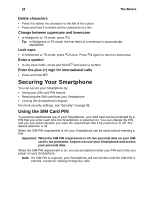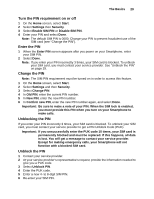Motorola i930 User Guide - Page 30
Finding Your Phone Number and Other Basic Information, Access the Owner Information screen
 |
View all Motorola i930 manuals
Add to My Manuals
Save this manual to your list of manuals |
Page 30 highlights
24 The Basics Finding Your Phone Number and Other Basic Information The Owner Information screen displays the following information about your Smartphone: This Field Displays Name Line 1 Line 2 PTT Email address PTT Group ID Carrier IP IP Address - 1 IP Address - 2 Circuit Data Notes: If you want to fill in this field, enter your name. Your phone number. This number appears when your receive your first phone call. Your Smartphone's second line, if you have one. Your Private ID, the number others use to contact you on Private calls. If you want to fill in this field, enter your email address here. The number of the Talkgroup you have joined. The IP address assigned to your service provider. This field is filled in when you register for packet data services. The IP address you use to access the Internet with your Smartphone. This number appears when you register for packet data service. The IP address you use to access the Internet with your Smartphone. This number appears when you register for packet data service. The number you want if you want you use your Smartphone to transfer circuit data. See "Using Your Smartphone as a Modem" on page 153. You get this number from your service provider. If you want to fill in this field, enter the note you want to appear here. Access the Owner Information screen 1 On the Home screen, select Start. 2 Select Settings and then select Owner Information. Entering Text and Numbers You can enter text and numbers by using the keypad. Smartphone supports 4 input modes for entering text and numbers: Multipress, T9, Numeric, and Symbols. Multipress and T9 modes are used for entering text, Numeric mode is used for entering numbers, and Symbols is used for entering symbols. When you select a field that requires text or numbers, Smartphone automatically selects the appropriate input mode. The status indicator on the top right side of the display screen shows the input mode and capitalization that you are currently using. Indicator Input mode Multipress text input mode, lowercase Multipress text input mode, uppercase 1 letter Multipress text input mode, caps lock