Motorola i930 User Guide - Page 112
Saving a Draft of a Message, Reopen and send a message draft, Requesting a Delivery Receipt
 |
View all Motorola i930 manuals
Add to My Manuals
Save this manual to your list of manuals |
Page 112 highlights
106 Messaging Features Saving a Draft of a Message You can save a draft of a message that you are composing to finish and send later. Save a draft of a message 1 On the Home screen, select Start and then Messaging. 2 Select an account. 3 Select New. 4 Enter information in the message. 5 Select Menu and then Postpone Message. A draft of the message is stored in the Drafts folder of the account. Reopen and send a message draft 1 On the Home screen, select Start and then Messaging. 2 Select an account. 3 Select Menu and then Folders. 4 Select Drafts and then the draft to open. 5 Edit the message and select Send. Email messages are stored in Outbox and sent to recipients the next time you synchronize or connect to your email server and send and receive mail. Requesting a Delivery Receipt You can request a delivery receipt for a text message. When you do this, you receive a confirmation that your message was delivered to the recipient. Request a delivery receipt for a text message 1 Before sending a text message, select Menu, and then Message Options. 2 Select Request message delivery notification. 3 Select Done. When your message is delivered, you receive a receipt on the Smartphone. Sending and Receiving Messages The Smartphone immediately sends text messages when you select Send on the New Message screen. When you receive a message, the new message icon appears at the top of the screen. The Smartphone automatically receives text messages whenever it is turned on. If you recieve a text message during a call or data session, your phone notifies you after the call or data session has ended. If your phone is powered off when you receive a text message, your phone notifies you the next time you power it on. If you are out of your coverage area, your phone alerts you when you return to your coverage area.
-
 1
1 -
 2
2 -
 3
3 -
 4
4 -
 5
5 -
 6
6 -
 7
7 -
 8
8 -
 9
9 -
 10
10 -
 11
11 -
 12
12 -
 13
13 -
 14
14 -
 15
15 -
 16
16 -
 17
17 -
 18
18 -
 19
19 -
 20
20 -
 21
21 -
 22
22 -
 23
23 -
 24
24 -
 25
25 -
 26
26 -
 27
27 -
 28
28 -
 29
29 -
 30
30 -
 31
31 -
 32
32 -
 33
33 -
 34
34 -
 35
35 -
 36
36 -
 37
37 -
 38
38 -
 39
39 -
 40
40 -
 41
41 -
 42
42 -
 43
43 -
 44
44 -
 45
45 -
 46
46 -
 47
47 -
 48
48 -
 49
49 -
 50
50 -
 51
51 -
 52
52 -
 53
53 -
 54
54 -
 55
55 -
 56
56 -
 57
57 -
 58
58 -
 59
59 -
 60
60 -
 61
61 -
 62
62 -
 63
63 -
 64
64 -
 65
65 -
 66
66 -
 67
67 -
 68
68 -
 69
69 -
 70
70 -
 71
71 -
 72
72 -
 73
73 -
 74
74 -
 75
75 -
 76
76 -
 77
77 -
 78
78 -
 79
79 -
 80
80 -
 81
81 -
 82
82 -
 83
83 -
 84
84 -
 85
85 -
 86
86 -
 87
87 -
 88
88 -
 89
89 -
 90
90 -
 91
91 -
 92
92 -
 93
93 -
 94
94 -
 95
95 -
 96
96 -
 97
97 -
 98
98 -
 99
99 -
 100
100 -
 101
101 -
 102
102 -
 103
103 -
 104
104 -
 105
105 -
 106
106 -
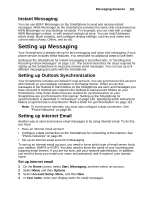 107
107 -
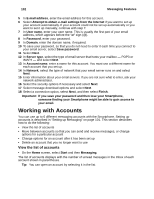 108
108 -
 109
109 -
 110
110 -
 111
111 -
 112
112 -
 113
113 -
 114
114 -
 115
115 -
 116
116 -
 117
117 -
 118
118 -
 119
119 -
 120
120 -
 121
121 -
 122
122 -
 123
123 -
 124
124 -
 125
125 -
 126
126 -
 127
127 -
 128
128 -
 129
129 -
 130
130 -
 131
131 -
 132
132 -
 133
133 -
 134
134 -
 135
135 -
 136
136 -
 137
137 -
 138
138 -
 139
139 -
 140
140 -
 141
141 -
 142
142 -
 143
143 -
 144
144 -
 145
145 -
 146
146 -
 147
147 -
 148
148 -
 149
149 -
 150
150 -
 151
151 -
 152
152 -
 153
153 -
 154
154 -
 155
155 -
 156
156 -
 157
157 -
 158
158 -
 159
159 -
 160
160 -
 161
161 -
 162
162 -
 163
163 -
 164
164 -
 165
165 -
 166
166 -
 167
167 -
 168
168 -
 169
169 -
 170
170 -
 171
171 -
 172
172 -
 173
173 -
 174
174 -
 175
175 -
 176
176 -
 177
177 -
 178
178
 |
 |

