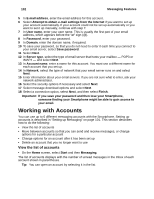Motorola i930 User Guide - Page 113
Sending and Receiving Email Messages, Importing Text Messages, Import text messages from the SIM card
 |
View all Motorola i930 manuals
Add to My Manuals
Save this manual to your list of manuals |
Page 113 highlights
Messaging Features 107 Sending and Receiving Email Messages You can send and receive email messages: • By connecting to your desktop computer or Exchange Server and synchronizing the Outlook E-mail Inbox folder on your Smartphone with Outlook. See "ActiveSync" on page 145. • By using the Send/Receive menu command from an Internet email account, as described next. Send and receive Internet email messages 1 On the Home screen, select Start and then Messaging. 2 Select the Internet email account for which you want to send and receive messages. 3 Select Menu and then Send/Receive. The Smartphone connects to your Internet email server and sends and receives your messages. Tip: To stop this process, select Menu and then Stop Send/Receive. Note: Before you can send and receive email messages, the Smartphone must be properly configured, as described earlier in "Set up Internet email" on page 101. You must take additional steps to receive large messages and attachments. See "Working with Large Messages and Attachments" on page 110. Importing Text Messages In addition to receiving text messages wirelessly, you can import them from your Subscriber Identity Module (SIM) card. Import text messages from the SIM card 1 On the Home screen, select Start and then Messaging. 2 Select Text Messages. 3 Select Menu and then Options. 4 Select Import SIM Messages. 5 Select Done. The text messages are copied from the SIM card to the Inbox of the Text Messages account. Note: You cannot export text messages from your Smartphone to a SIM card. Note: Text messages are not removed from the SIM card after they are imported to the Inbox of the Text Messages account. Viewing and Responding to Messages When you receive an email message, the Smartphone plays a sound and displays an envelope icon at the top of the screen. By default, the Home screen also displays the number of unopened email and text messages. To quickly view new messages, select the message notification area on the Home screen.