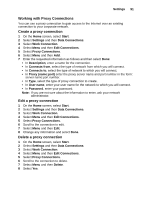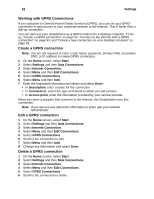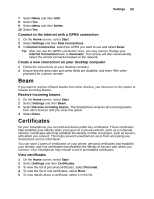Motorola i930 User Guide - Page 94
Add a URL exception, Data Connections for GSM, Working with Dial-up Connections
 |
View all Motorola i930 manuals
Add to My Manuals
Save this manual to your list of manuals |
Page 94 highlights
88 Settings Add a URL exception 1 On the Home screen, select Start. 2 Select Settings and then Data Connections. 3 Select Internet Connection. 4 Select Menu and then Work URL Exceptions. 5 Select Menu and then Add. 6 In URL Pattern, enter the URL and select Done. Separate multiple URLs with a semicolon (;). Edit a URL exception 1 On the Home screen, select Start. 2 Select Settings and then Data Connections. 3 Select Internet Connection. 4 Select Menu and then Work URL Exceptions. 5 Select the URL to edit. 6 Select Menu and then Edit. 7 Edit the URL and select Done. Delete a URL exception 1 On the Home screen, select Start. 2 Select Settings and then Data Connections. 3 Select Internet Connection. 4 Select Menu and then Work URL Exceptions. 5 Scroll to the URL to delete. 6 Select Menu and then Delete. 7 Select Yes. Data Connections for GSM If you are roaming on a GSM network, you may need to use these Data Connections settings. If you are on the iDEN digital network, you will not need to use these settings and many of them will not appear in your Smartphone as described here. You can use Data Connections settings to create dial-up, Virtual Private Network (VPN), GPRS, and proxy connections so that you can connect to the Internet or your corporate network. By using a data connection, you can browse the Web, download email, chat by using MSN® Messenger, or synchronize remotely with an Exchange Server. Working with Dial-up Connections You can create a dial-up connection to connect remotely to the Internet, a Wireless Application Protocol (WAP) network, or your corporate network. Then, when you open a program that is configured to use this connection, the Smartphone uses it to automatically connect to the network. For example, you can create an Internet connection and then configure Pocket Internet Explorer to use it. Then, when you start Internet Explorer and browse to a Web page on the Internet, the Smartphone automatically connects to the Internet by using your Internet connection.