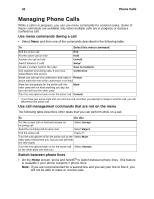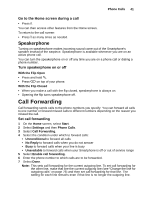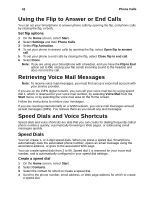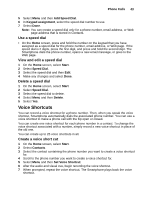Motorola i930 User Guide - Page 51
Advanced Calling Options, Adding a Pause to a Dialing Sequence
 |
View all Motorola i930 manuals
Add to My Manuals
Save this manual to your list of manuals |
Page 51 highlights
Phone Calls 45 Advanced Calling Options This section covers advanced dialing options that may be required for making certain types of calls, such as international calls. Adding a Pause to a Dialing Sequence Smartphone allows you to insert an automatic 3-second pause in a dialing sequence. If you want to insert a pause longer than 3 seconds in the dialing sequence, Smartphone allows you to insert a manual pause, also known as a "wait". When Smartphone reaches a manual pause while dialing a number, it pauses until you press s to continue the dialing sequence. Insert a 3-second pause in a dialing sequence 1 On the Home screen, select Start. 2 Select Contacts. 3 Select the contact in whose phone number you want to insert a pause. 4 Scroll to the phone number and select Edit. 5 Scroll through the number and place the cursor where you want to insert the pause. 6 Select Menu and then Insert Pause. The letter "p" appears where the 3-second pause will occur in the dialing sequence. 7 Select Done. Insert a manual pause in a dialing sequence 1 On the Home screen, select Start. 2 Select Contacts. 3 Select the contact in whose phone number you want to insert a manual pause. 4 Scroll to the phone number and select Edit. 5 Scroll through the number and place the cursor where you want to insert the pause. 6 Select Menu and then Insert Wait. The letter "w" appears where the manual pause will occur in the dialing sequence. 7 Select Done. Note: To resume dialing after reaching a manual pause, press s. International Calls From the United States Note: This service may not be offered by your service provider. Calls placed between the United States and Canada do not require an international access code. To make an international call, you must include an international access code at the beginning of the dialing sequence for the phone number. Then enter the country code, city code or area code, and phone number. Insert an international access code • Press and hold 0 until a plus (+) sign appears. The network translates the (+) into the appropriate international access code needed to place the call. Note: You can insert a plus (+) sign into a contact's phone number or dial it directly from the keypad.