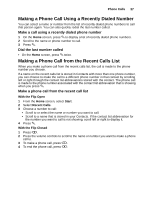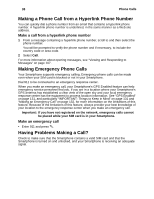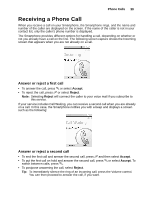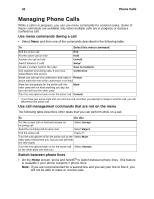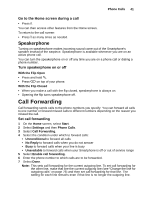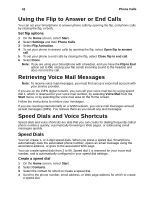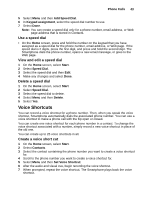Motorola i930 User Guide - Page 48
Using the Flip to Answer or End Calls, Set flip options, Retrieving Voice Mail Messages
 |
View all Motorola i930 manuals
Add to My Manuals
Save this manual to your list of manuals |
Page 48 highlights
42 Phone Calls Using the Flip to Answer or End Calls You can set your Smartphone to answer phone calls by opening the flip, end phone calls by closing the flip, or both. Set flip options 1 On the Home screen, select Start. 2 Select Settings and then Phone Calls. 3 Select Flip Activation. 4 To set your phone to answer calls by opening the flip, select Open flip to answer call. 5 To set your phone to end calls by closing the flip, select Close flip to end call. 6 Select Done. Note: If you are using your Smartphone with a headset, and you have the Flip to End option set to On, closing your flip sends incoming sound to the headset and does not end the call. Retrieving Voice Mail Messages Note: To receive voice mail messages, you must first set up a voice mail account with your service provider. If you are on the iDEN digital network, you can call your voice mail box by using speed dial 1, which is reserved for your voice mail number, by selecting Voice Mail from the Start menu, or by selecting the voice mail area on the Home screen. Follow the instructions to retrieve your messages. If you are roaming internationally on a GSM network, you voice mail messages arrived as text messages (SMS). You retrieve them as you would any text messages. Speed Dials and Voice Shortcuts Speed dials and voice shortcuts are aids that you can create for dialing frequently called phone numbers quickly, automatically browsing to Web pages, or addressing email messages quickly. Speed Dials You can create 1- or 2-digit speed dials. When you press a speed dial, Smartphone automatically dials the associated phone number, opens an email message using the associated address, or goes to the associated Web page. You can create speed dials from 2 to 99. Speed dial 1 is reserved for your voice mail number, and is automatically configured in your speed dial settings. Create a speed dial 1 On the Home screen, select Start. 2 Select Contacts. 3 Select the contact for whom to create a speed dial. 4 Scroll to the phone number, email address, or Web page address for which to create a speed dial.