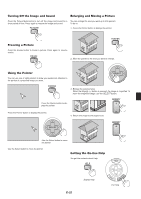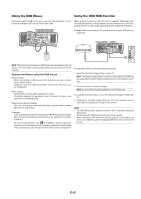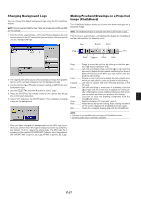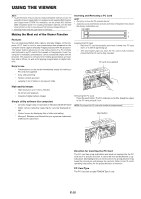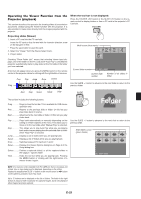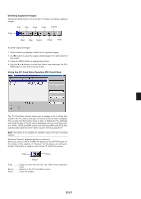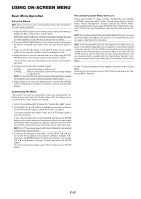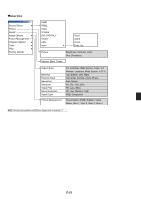NEC MT860 User Manual - Page 32
Using The Viewer - user manual
 |
UPC - 050927239212
View all NEC MT860 manuals
Add to My Manuals
Save this manual to your list of manuals |
Page 32 highlights
USING THE VIEWER NOTE: • To use the Viewer, first you need to create presentation materials on your PC using the Dynamic Image Utility 2.0 contained on the supplied NEC Projector User Supportware CD-ROM. For installation, see the printed NEC Software Utility Installation Guide. For creating presentation materials, see the Slide show function on the on-line manual of the Dynamic Image Utility 2.0. • Selecting Viewer sets the audio input for DVI input. Inserting and Removing a PC Card NOTE: • Do not try to force the PC card into the slot. • A dummy card is inserted into each slot at the time of shipment. First remove the dummy cards before use. Making the Most out of the Viewer Function Features You can view presentation data, capture, and play images on the projector. A PC card is used to view presentation data prepared on the computer and to capture and play images projected with the projector. The Viewer feature allows you to view slides stored on a PC memory card (referred to as PC card in this manual) on the projector. Even if no computer is available, presentations can be conducted simply with the projector. This feature is convenient for holding presentations at meetings and in offices, as well as for playing images taken on digital cameras. Easy to use • Presentations can be started immediately simply by inserting a PC card (not supplied) • Easy slide switching • Remote control operation • Jumping to list of slides or any specific slide High quality images • High resolution up to 1024 x 768 dots • 24-bit full color playback • Viewing of digital camera images Simple utility software (for computer) • Dynamic Image Utility 2.0 operable on Windows 98/Me/XP/2000 • Slides can be created by capturing the currently displayed image • Control screen for displaying lists of slides and editing * Microsoft, Windows and PowerPoint are registered trademarks of Microsoft Corporation. Inserting the PC Card • Hold the PC card horizontally and insert it slowly into PC card slot 1 or 2 with its top facing up. • The eject button pops out once the PC card is fully inserted. Check that the PC card is fully inserted. PC card (not supplied) USB(MOUSE/HUB) V H REMOTE AUDIO R L/MONO AUDIO OUT RGB OUT AUDIO R L/MONO VIDEO IN AUDIO 1 2 PC CONTROL AC IN Removing the PC Card Press the eject button. The PC card pops out a little. Grasp the edges of the PC card and pull it out. NOTE: Do not eject the PC card while its data is being accessed. Eject button DVI IN G/Y AUDIO AUDIO B/Cb RGB2 IN RGB1 IN AUDIO R L/MONO S-VIDEO IN AUDIO USB(MOUSE/HUB) V H REMOTE AUDIO R L/MONO AUDIO OUT RGB OUT AUDIO R L/MONO VIDEO IN AUDIO 1 2 PC CONTROL AC IN Direction for Inserting the PC Card The PC card has a top and bottom and must be inserted into the PC card slot in a specific direction. It cannot be inserted backwards or upside-down. Attempting to force it into the slot in the wrong direction may break the internal pin and damage the card slot. Refer to the PC card's operating instructions for the proper direction of insertion. PC Card Type The PC Card slot accepts PCMCIA Type II only. E-28