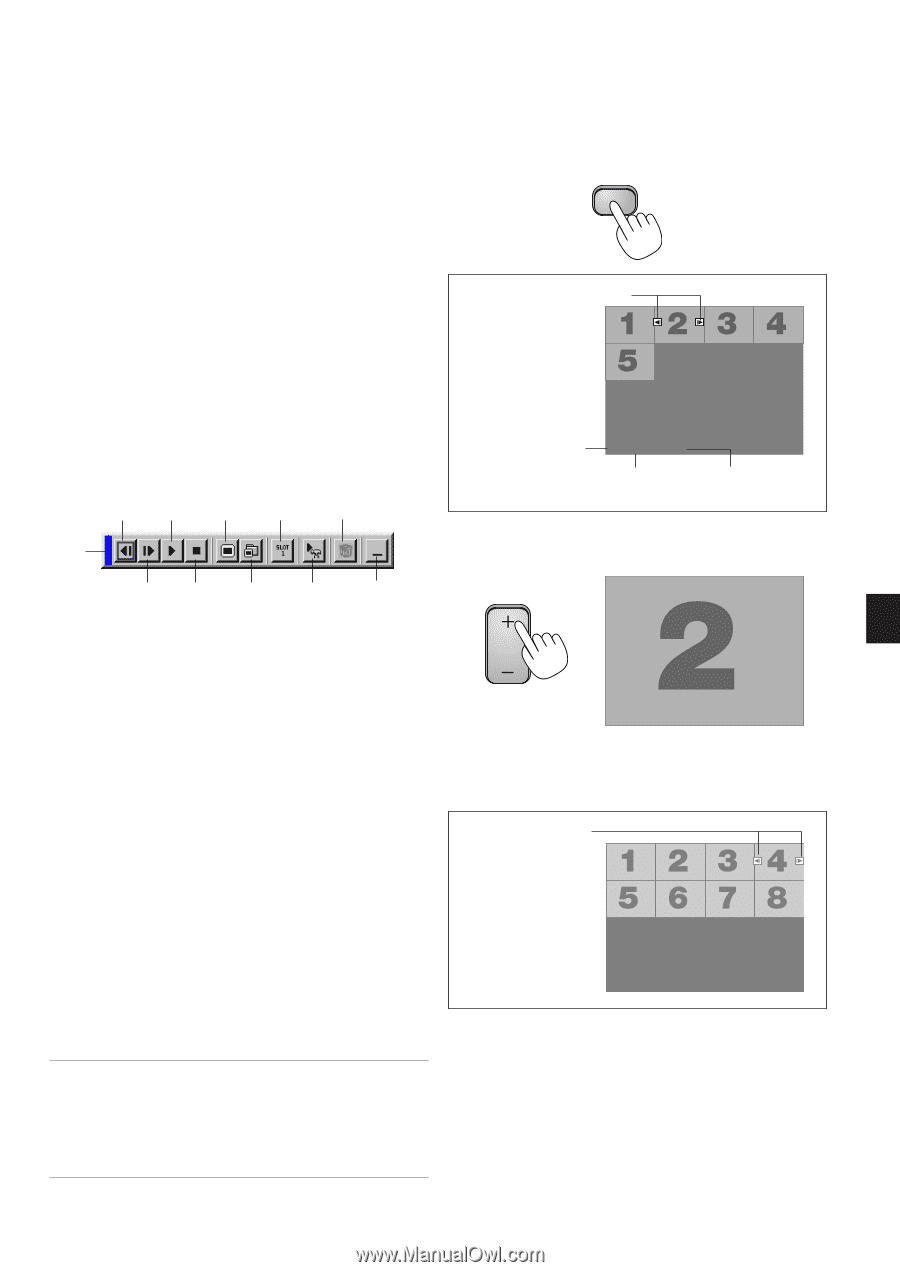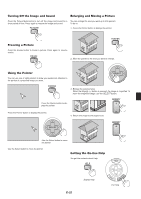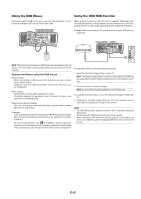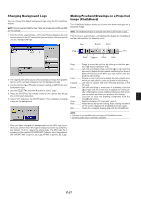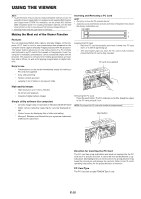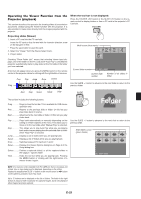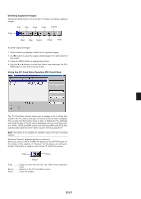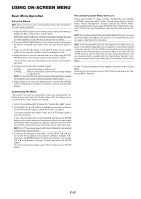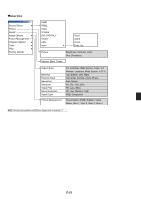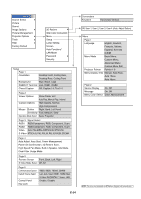NEC MT860 User Manual - Page 33
Folder
 |
UPC - 050927239212
View all NEC MT860 manuals
Add to My Manuals
Save this manual to your list of manuals |
Page 33 highlights
Operating the Viewer Function from the Projector (playback) This section describes the operation for showing slides of presentation documents created using the Viewer function with the projector. It is also possible to make slides directly from the images projected with the projector. When the tool bar is not displayed: Press the FOLDER LIST button or the SLIDE LIST button on the remote control to display folders or from a PC card in the projector's PC Card slot. FOLDER Projecting slides (Viewer) 1. Insert a PC card into the PC card slot. Insert the PC card so that the end with the insertion direction arrow on the top goes in first. * Press the eject button to eject the card. 2. Select the "Viewer" from the Source Select menu. 3. Project slides. Checking "Show Folder List", means that selecting Viewer input displays a list of the folders in the PC card and if "Auto Play" is checked the projector automatically starts to play slides at the first slide of the folder you have selected. A tool bar will appear when you press the MENU button on the remote control or the projector cabinet or clicking with the right button of a mouse. Prev Play Jump Drive Delete Drag Multi cursor (blue marks) Folder Folder Folder Folder Folder Current folder number 02 : 0001 / 0008 Current slide number Number of all slides in folder Use the SLIDE +/- button to advance to the next folder or return to the previous folder. Next Stop Select Setup View SLIDE The tool bar includes the following buttons: Drag Drags to move the tool bar.This is available for USB mouse operation only. Prev Returns to the previous slide or folder. Or this lets you play slides back in reverse. Next Advances to the next slide or folder. Or this lets you play slides back. Play Plays back automatically or manually depending on the setting on Viewer Options of the menu. This allows you to move on to the next slide when "Manual Play" is selected. Stop This allows you to stop Auto Play while you are playing back and to resume playing from the selected slide or folder when "Auto Play" is selected. Jump Displays a list of slides while you are playing back. Select .......... Displays a list of folders while you are playing back. Drive Switches between PC Card slot 1 and 2. Setup Displays the Viewer Options dialog box on Page 2 of the Setup dialog box. Delete .......... Deletes a captured slide(s) or all the captured slides in the Capture - specific folder. View Hides the tool bar while you are playing back. Pressing the MENU button or clicking with the right button of a mouse shows it again. Folder Use the SLIDE +/- button to advance to the next slide or return to the previous slide. Slide(Table) cursor (green marks) Slide Slide Slide Slide Slide Slide Slide Slide 02 : 0004 / 0008 NOTE: If no memory card is inserted in the PC CARD slot, there is no signal, and a black, blue or logo background is displayed, depending on the setting. Playback is stopped when SLIDE +/- button on the remote control or ̇̈ button on the cabinet is pressed in Auto Play mode. Up to 12 indexes can be displayed on the list of folders. The folder in the right bottom is always a folder exclusively for captured images, but is only displayed when images have been captured. E-29