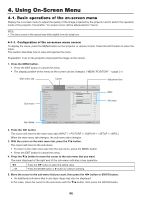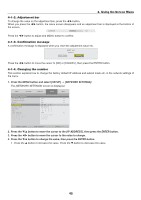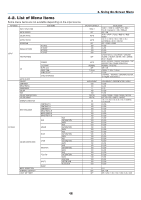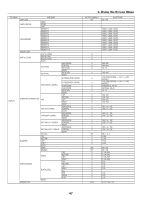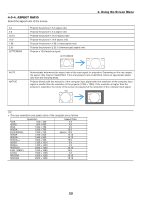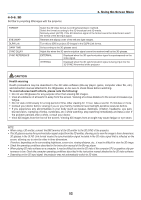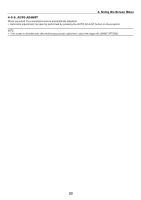NEC NP-PX2201UL User Manual - Page 69
Input, 4-3-1. Input Selection, 4-3-2. Auto Source, 4-3-3. Color Space
 |
View all NEC NP-PX2201UL manuals
Add to My Manuals
Save this manual to your list of manuals |
Page 69 highlights
4-3. INPUT 4. Using On-Screen Menu 4-3-1. INPUT SELECTION Select the input terminal to project. A " • " (dot) will appear in the selected input terminal. HDMI 1 HDMI 2 COMPUTER BNC DVI-D DisplayPort SDI HDBaseT Projects the image of the device connected to the HDMI 1 IN input terminal. Projects the image of the device connected to the HDMI 2 IN input terminal. Projects the image of the device connected to the COMPUTER input terminal. Projects the image of the device connected to the BNC input terminal. Projects the image of the device connected to the DVI-D input terminal. Projects the image of the device connected to the DisplayPort input terminal. Projects the image of the device connected to the SDI input terminal. Projects a HDBaseT signal. 4-3-2. AUTO SOURCE Checks the video input signal automatically and projects the image of the first detected signal. 4-3-3. COLOR SPACE Set the color space according to the video input signal. AUTO YPbPr YCbCr RGB-PC RGB-VIDEO Switches to the corresponding color space automatically according to the video input signal. Switches the color space to ITU-R BT 601. Switches the color space to ITU-R BT 709. Use the RGB color space and set it to black (0, 0, 0) and white (255, 255, 255). (Use 8-bit color) Set black (16, 16, 16) and white (235, 235, 235) using the RGB color space to be compatible with the luminance values defined in the digital component standard. (Use 8-bit color) 49