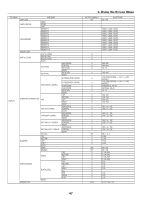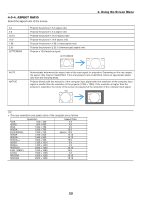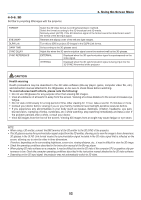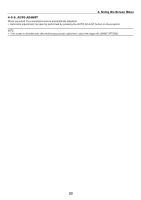NEC NP-PX2201UL User Manual - Page 72
3D, Health warning
 |
View all NEC NP-PX2201UL manuals
Add to My Manuals
Save this manual to your list of manuals |
Page 72 highlights
4-3-8. 3D Set this to projecting 3Dimages with the projector. 4. Using On-Screen Menu FORMAT EYE SWAP DLP® Link DARK TIME SYNC DELAY SYNC REFERENCE Select the 3D video format (recording/transmission method). Select the format according to the 3D broadcast and 3D media. Normally select [AUTO]. If the 3D detection signal of the format cannot be determined, select the format of the 3D input signal. Reverses the display order of the left and right images. Turn this to [ON] to project 3D images in the DLP® Link format. Set according to the 3D glasses used. Adjust this when the 3D synchronization signal cannot be received well by the 3D glasses. EXTERNAL Displayed when the 3D synchronization signal is superimposed on the video signal. INTERNAL Displayed when the 3D synchronization signal is being input into the 3D SYNC IN terminal of the projector. CAUTION Health warning Health precautions may be described in the 3D video software (Blu-ray player, game, computer video file, etc.) and instruction manual attached to the 3Dglasses, so be sure to check these before watching. To avoid adverse health effects, please note the following: • Do not use 3D glasses for any purpose other than viewing 3D images. • View at a distance of at least 2 m away from the screen. Viewing at a close distance to the screen increases eye fatigue. • Do not view continuously for a long period of time. After viewing for 1 hour, take a rest for 15 minutes or more. • Consult your doctor before viewing if you or your family members have had light-sensitive seizures before. • If you experience any abnormalities in your body (such as nausea, dizziness, irritation, headache, eye pain, blurred vision, cramping of limbs, numbness, etc.) while watching, stop watching immediately and take a rest. If the problem persists after a while, consult your doctor. • View 3D images from the front of the screen. Viewing 3D images from an angle may cause fatigue or eye strain. NOTE: • When using a 3D emitter, connect the BNC terminal of the 3D emitter to the 3D SYNC of the projector. • The 3D glasses receive the synchronization signal output from the 3D emitter, allowing you to view the image in three dimensions. 3D glasses in the DLP® Link format receive the synchronization signal included in the 3D video signal that is reflected on the screen, allowing you to view the video in three dimensions. Therefore, depending on the surrounding brightness, screen size, viewing distance, etc., it may be difficult to view the 3D image. • Check the operating conditions described in the instruction manual of the Blu-ray player. • When playing 3D video software on a computer, it may be difficult to view the 3D video if the computer CPU or graphics chip performance is low. Check the computer operating conditions described in the instruction manual attached to the 3D video software. • Depending on the 3D input signal, the projector may not automatically switch to 3D video. 52