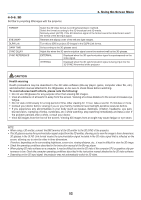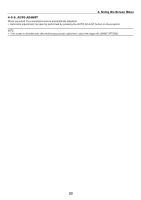NEC NP-PX2201UL User Manual - Page 76
Noise Reduction, 4-4-9. Dynamic Contrast, 4-4-10. Light Off Timer
 |
View all NEC NP-PX2201UL manuals
Add to My Manuals
Save this manual to your list of manuals |
Page 76 highlights
MAGENTA YELLOW WHITE RESET 4. Using On-Screen Menu HUE Adjusts the color near the area centered around magenta. Move in the "+" direction to make the color appear more red and move in the "−" direction to make the color more blue. SATURATION Adjusts the intensity of the magenta color. Move in the "+" direction to make the color more vivid and move in the "−" direction to make the color less vivid (white). GAIN Adjusts the brightness of magenta. Move in the "+" direction to make the color look brighter and move in the "−" direction to make it look darker (black). HUE Adjusts the color near the area centered around yellow. Move in the "+" direction to shift the color closer to green and move in the "−" direction to shift the color closer to red. SATURATION Adjusts the intensity of the yellow color. Move in the "+" direction to make the color more vivid and move in the "−" direction to make the color less vivid (white). GAIN Adjusts the brightness of yellow. Move in the "+" direction to make the color look brighter and move in the "−" direction to make it look darker (black). RED GAIN Adjusts the white color. Move in the "+" direction to shift the color closer to red and move in the "−" direction to shift the color closer to cyan. GREEN GAIN Adjusts the white color. Move in the "+" direction to shift the color closer to green and move in the "−" direction to shift the color closer to magenta. BLUE GAIN Adjusts the white color. Move in the "+" direction to shift the color closer to blue and move in the "−" direction to shift the color closer to yellow. Returns all adjustment values for color correction to the factory settings. 4-4-8. NOISE REDUCTION When projecting a video image, the noise reduction function can be used to reduce screen noise (roughness and disturbance). You can choose the noise reduction effect from 4 levels [0] [1] [2] [3] according to the noise level. 4-4-9. DYNAMIC CONTRAST If [ON] is selected, the most optimal contrast ratio is used according to the picture. 4-4-10. LIGHT OFF TIMER When [DYNAMIC CONTRAST] is set to [ON], the laser emission stops when the time set in [LIGHT OFF TIMER] elapses upon the entire projected screen turning black. If [LIGHT OFF TIMER] is set to [OFF], laser emission will not stop even when the screen turns black. 56