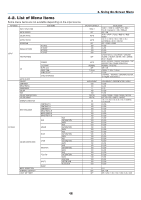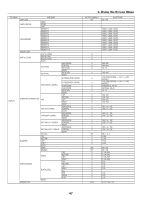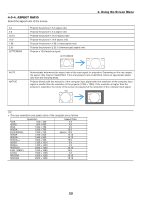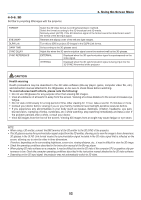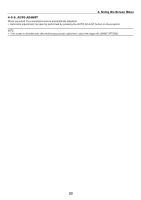NEC NP-PX2201UL User Manual - Page 71
Overscan, 4-3-6. Image Options, 4-3-7. Test Pattern
 |
View all NEC NP-PX2201UL manuals
Add to My Manuals
Save this manual to your list of manuals |
Page 71 highlights
4-3-5. OVERSCAN Set overscan (process to cut the frame around the screen). OFF CROP ZOOM Overscan will not be performed. Projects the image with the surroundings hidden. Enlarges the image to fit the projection screen. Projected image Overscaned by 10% 4. Using On-Screen Menu 4-3-6. IMAGE OPTIONS When projecting an analog video signal, adjust the screen color shift, flicker and position of the screen. H TOTAL H START H PHASE V START Adjust the screen brightness until it is constant (light and dark vertical bands do not appear). (Clock frequency) Moves the screen in the horizontal direction. (HORIZONTAL) Adjusts the phase so that the screen color shift and flicker are minimized. (Phase) Moves the screen in the vertical direction. (VERTICAL) NOTE: • The screen may be distorted while adjusting the clock frequency and phase but this is not a malfunction. 4-3-7. TEST PATTERN Project a test pattern. • Press the ◀/▶ button to change the pattern of the test pattern. • Press the EXIT button to erase the test pattern. • You can also display the test pattern by pressing the TEST button on the remote control. The test pattern is displayed when checking the screen distortion during installation or when adjusting the focus. We recommend that you adjust the focus 30 minutes or more after the test pattern is projected. 51