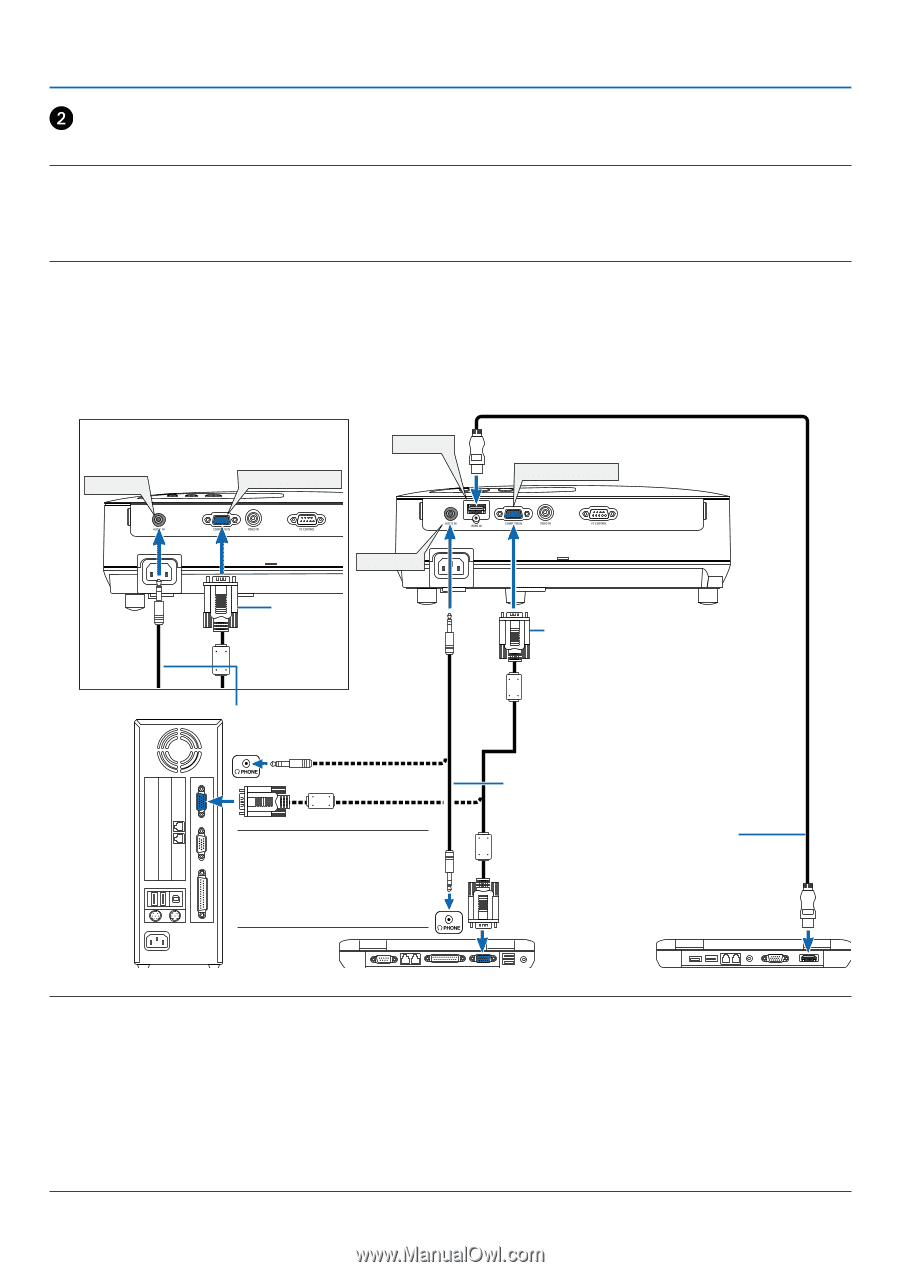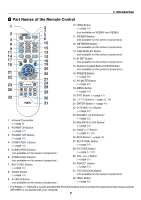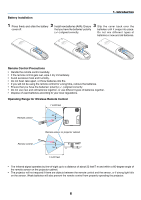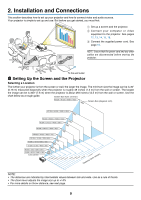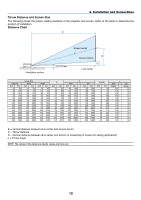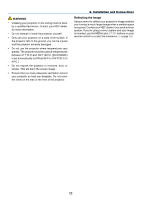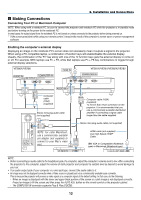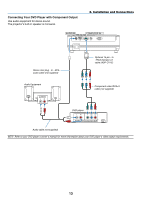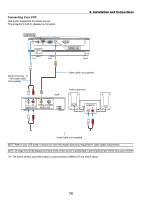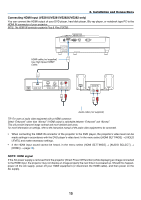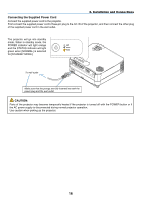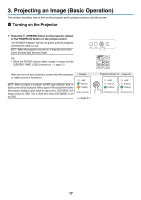NEC NP-VE281 Users Manual - Page 21
(2) Making Connections, Connecting Your PC or Macintosh Computer
 |
View all NEC NP-VE281 manuals
Add to My Manuals
Save this manual to your list of manuals |
Page 21 highlights
2. Installation and Connections Making Connections Connecting Your PC or Macintosh Computer NOTE: When using with a notebook PC, be sure to connect the projector and notebook PC while the projector is in standby mode and before turning on the power to the notebook PC. In most cases the output signal from the notebook PC is not turned on unless connected to the projector before being powered up. * If the screen goes blank while using your remote control, it may be the result of the computer's screen-saver or power management software. Enabling the computer's external display Displaying an image on the notebook PC's screen does not necessarily mean it outputs a signal to the projector. When using a PC compatible laptop, a combination of function keys will enable/disable the external display. Usually, the combination of the 'Fn" key along with one of the 12 function keys gets the external display to come on or off. For example, NEC laptops use Fn + F3, while Dell laptops use Fn + F8 key combinations to toggle through external display selections. VE280X/VE280 AUDIO IN COMPUTER IN HDMI IN VE281X/VE281/VE282X/VE282 COMPUTER IN AUDIO IN Computer cable (VGA) (supplied) Stereo mini-plug audio cable (not supplied) NOTE: For older Macintosh, use a commercially available pin adapter (not supplied) to connect to your Mac's video port. Computer cable (VGA) (supplied) To mini D-Sub 15-pin connector on the projector. It is recommended that you use a commercially available distribution amplifier if connecting a signal cable longer than the cable supplied. Stereo mini-plug audio cable (not supplied) HDMI cable (not supplied) Use High Speed HDMI® Cable. IBM VGA or Compatibles (Notebook type) or Macintosh (Notebook type) NOTE: • Before connecting an audio cable to the headphone jack of a computer, adjust the computer's volume level to low. After connecting the projector to the computer, adjust the volume of both projector and computer to suitable level as desired to avoid damage to your ear. • If an audio output jack of your computer is a mini jack type, connect the audio cable to it. • An image may not be displayed correctly when a Video source is played back via a commercially available scan converter. This is because the projector will process a video signal as a computer signal at the default setting. In that case, do the following. - When an image is displayed with the lower and upper black portion of the screen or a dark image is not displayed correctly: Project an image to fill the screen and then press the AUTO ADJ. button on the remote control or the projector cabinet. - The COMPUTER IN connector supports Plug & Play (DDC2B). 12