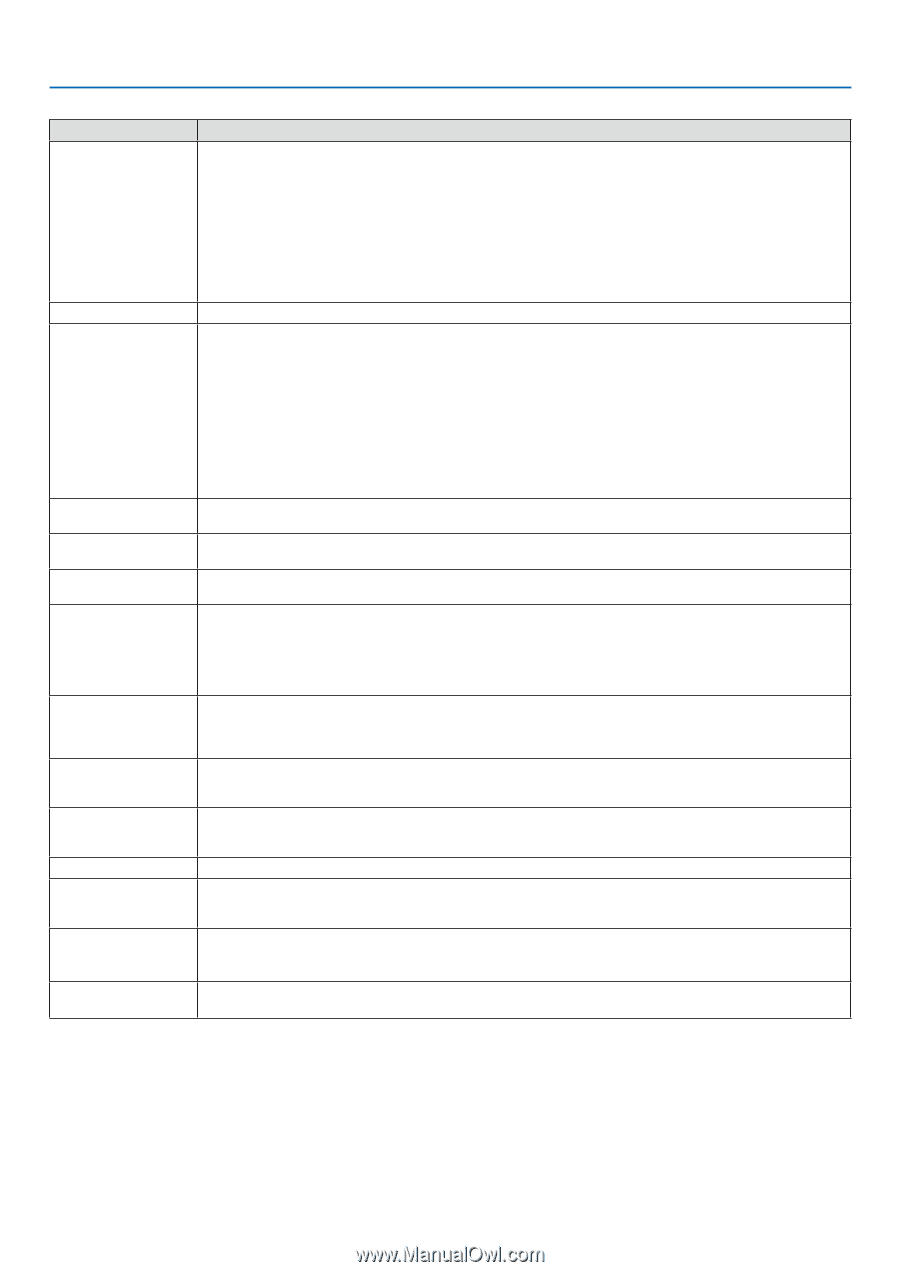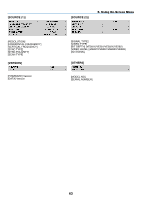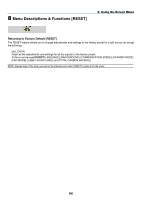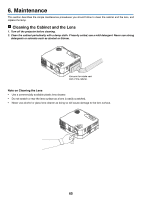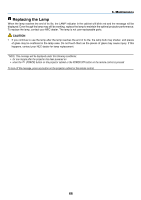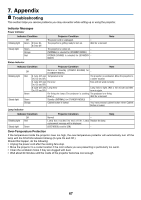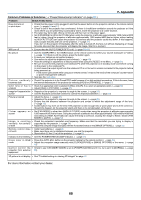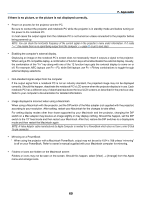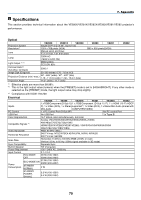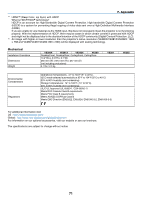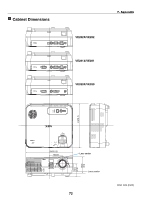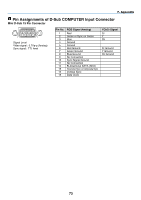NEC NP-VE281 Users Manual - Page 77
Common Problems & Solutions, Check These Items
 |
View all NEC NP-VE281 manuals
Add to My Manuals
Save this manual to your list of manuals |
Page 77 highlights
7. Appendix Common Problems & Solutions (→ "Power/Status/Lamp Indicator" on page 67.) Problem Check These Items Does not turn on or shut down • Check that the power cord is plugged in and that the power button on the projector cabinet or the remote control is on. (→ pages 16 and 17) • Check to see if the projector has overheated. If there is insufficient ventilation around the projector or if the room where you are presenting is particularly warm, move the projector to a cooler location. • The lamp may fail to light. Wait a full minute and then turn on the power again. • Set [FAN MODE] to [HIGH ALTITUDE] when using the projector at altitudes approximately 1200 meters/4000 feet or higher. Using the projector at altitudes approximately 1200 meters/4000 feet or higher without setting to [HIGH ALTITUDE] can cause the projector to overheat and the projector could shut down. If this happens, wait a couple minutes and turn on the projector. (→ page 57) If you turn on the projector immediately after the lamp is turned off, the fans run without displaying an image for some time and then the projector will display the image. Wait for a moment. Will turn off • Ensure that the [AUTO POWER OFF] is off. (→ page 54, 60) No picture • Use the COMPUTER or the VIDEO button on the remote control to select your source (Computer or Video). (→ page 19) If there is still no picture, press the button again. • Ensure your cables are connected properly. • Use menus to adjust the brightness and contrast. (→ page 48) • Reset the settings or adjustments to factory preset levels using the [RESET] in the Menu. (→ page 64) • Be sure to connect the projector and notebook PC while the projector is in standby mode and before turning on the power to the notebook PC. In most cases the output signal from the notebook PC is not turned on unless connected to the projector before being powered up. * If the screen goes blank while using your remote control, it may be the result of the computer's screen-saver or power management software. • See also the next page. P i c t u r e s u d d e n l y • Check if the projector is in the Forced ECO mode because of too high ambient temperature. If this is the case, lower becomes dark the internal temperature of the projector by selecting [HIGH] for [FAN MODE]. (→ page 57) Color tone or hue is • Check if an appropriate color is selected in [WALL COLOR]. If so, select an appropriate option. (→ page 53) unusual • Adjust [HUE] in [PICTURE]. (→ page 47) Image isn't square to the • Reposition the projector to improve its angle to the screen. (→ page 20) screen • Use the Keystone correction function to correct the trapezoid distortion. (→ page 23) Picture is blurred • Adjust the focus. (→ page 22) • Reposition the projector to improve its angle to the screen. (→ page 20) • Ensure that the distance between the projector and screen is within the adjustment range of the lens. (→ page 10) • Condensation may form on the lens if the projector is cold, brought into a warm place and is then turned on. Should this happen, let the projector stand until there is no condensation on the lens. F l i c k e r a p p e a r s o n • Set [FAN MODE] to other than [HIGH ALTITUDE] mode when using the projector at altitudes approximately screen 1200 meters/4000 feet or lower. Using the projector at altitudes less than approximately 1200 meters/4000 feet and setting to [HIGH ALTITUDE] can cause the lamp to overcool, causing the image to flicker. Switch [FAN MODE] to [AUTO]. (→ page 57) I m a g e i s s c r o l l i n g • Check the computer's resolution and frequency. Make sure that the resolution you are trying to display is vertically, horizontally supported by the projector. (→ page 74) or both • Adjust the computer image manually with the Horizontal/Vertical in the [IMAGE OPTIONS]. (→ page 50) Remote control does • Install new batteries.(→ page 8) not work • Make sure there are no obstacles between you and the projector. • Stand within 22 feet (7 m) of the projector. (→ page 8) Indicator is lit or blinking • See the POWER/STATUS/LAMP Indicator. (→ page 67) Cross color in RGB • Press the AUTO ADJ. button on the projector cabinet or the remote control. (→ page 25) mode • Adjust the computer image manually with [CLOCK]/[PHASE] in [IMAGE OPTIONS] in the menu. (→ page 49) C a n n o t c o n t r o l t h e • Check to see if [STANDBY MODE] is set to [POWER-SAVING] and if it is, try to set it to [NORMAL]. (→ page projector from external 59) equipment 3D picture is not display • See "Troubleshooting on viewing 3D images" on page 42. For more information contact your dealer. 68