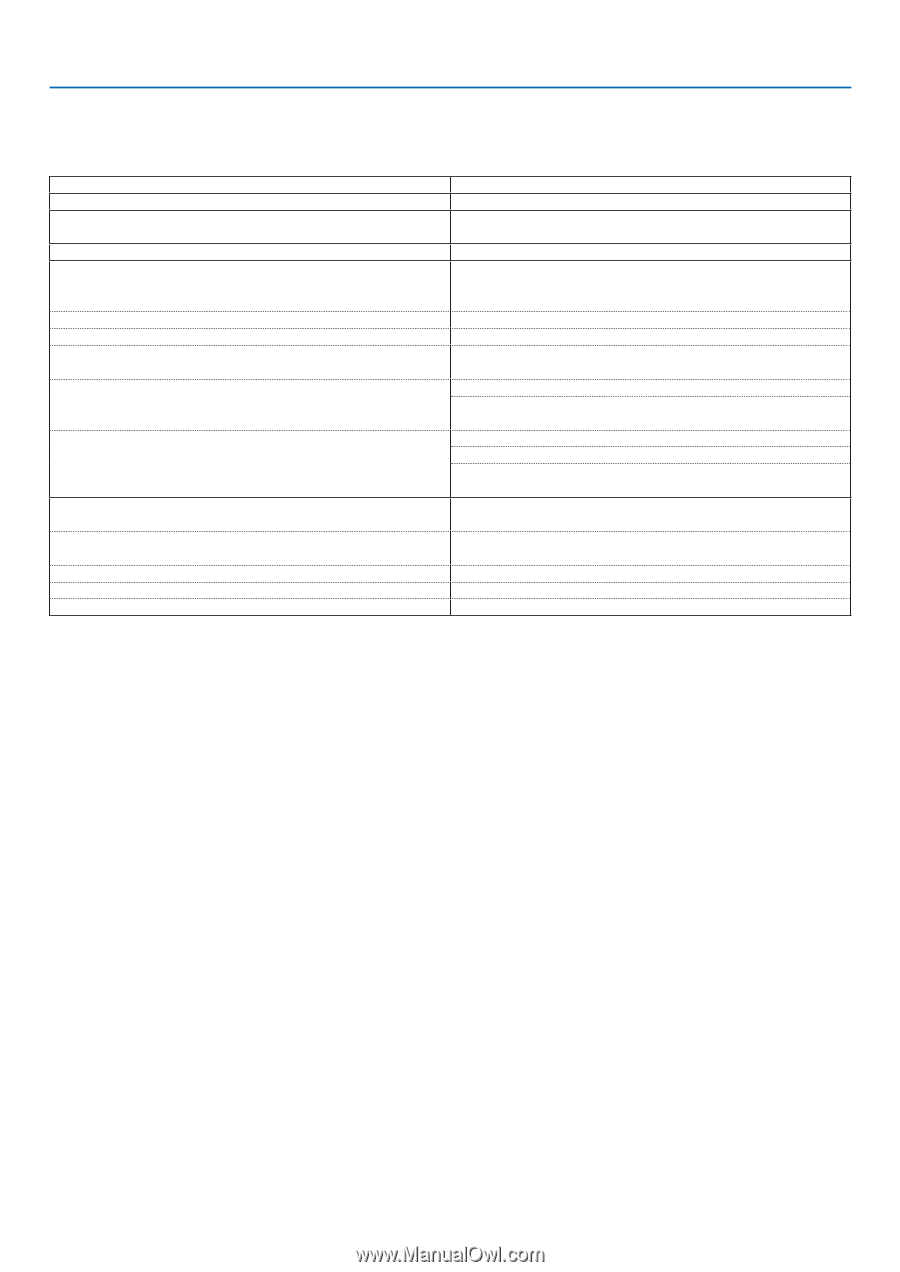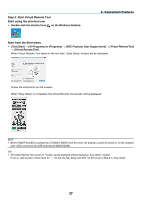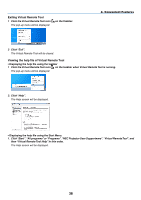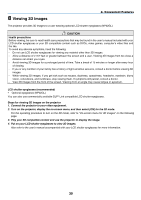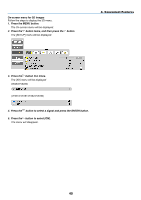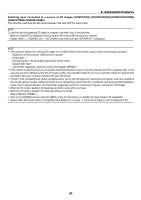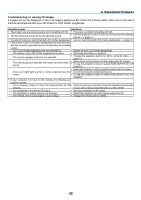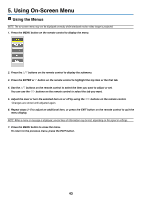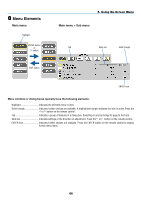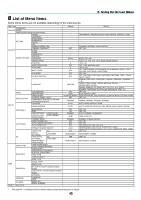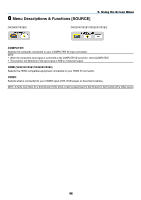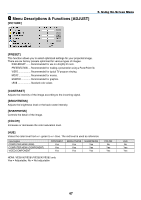NEC NP-VE281 Users Manual - Page 51
Troubleshooting on viewing 3D images, Possible causes
 |
View all NEC NP-VE281 manuals
Add to My Manuals
Save this manual to your list of manuals |
Page 51 highlights
4. Convenient Features Troubleshooting on viewing 3D images If images will not be displayed in 3D or 3D images appear as 2D, check the following table. Also refer to the user's manual accompanied with your 3D content or LCD shutter eyeglasses. Possible causes Solutions • The content you are playing back is not compatible with 3D. • Play back a content compatible with 3D. • The 3D mode was turned off for the selected source. • Use the projector's menu to turn on 3D mode for the selected source. (→ page 61) • You are not using our recommended LCD shutter eyeglasses. • Use our recommended LCD shutter eyeglasses. (→ page 39) • If the shutter of your LCD shutter eyeglasses cannot synchronize with the currently projected source, the following are possible causes: - Your LCD shutter eyeglasses are not switched on. • Switch on your LCD shutter eyeglasses. - The battery in the LCD shutter eyeglasses ran down. • Recharge the battery or replace it. - The correct eyeglass method is not selected. • Change the eyeglass method for 3D by using the menu.. (→ page 61) - The viewing too far. distance between the viewer and the screen is • • Move closer to the screen until the viewer gets 3D images. Or use the projector's menu to select [NON-INVERT] for [L/R INVERT]. • Keep light sources or other projectors away from the viewer. - There are bright light sources or other projectors near the • Do not look toward a bright light source. viewer. • Or use the projector's menu to select [NON-INVERT] for [L/R INVERT]. • If your computer is not set for 3D viewing, the following are possible causes: - Your computer does not meet the requirements for 3D • Check to see if your computer meets the requirements provided viewing. in your user's manual included with your 3D content. - Your computer is not set for 3D output. • Set your computer for 3D output. - The resolution of output signal is out of range. • Select the resolution of output signal supporting 3D. - The refresh rate of output signal is out of range. • Change the refresh rate to 120Hz. 42