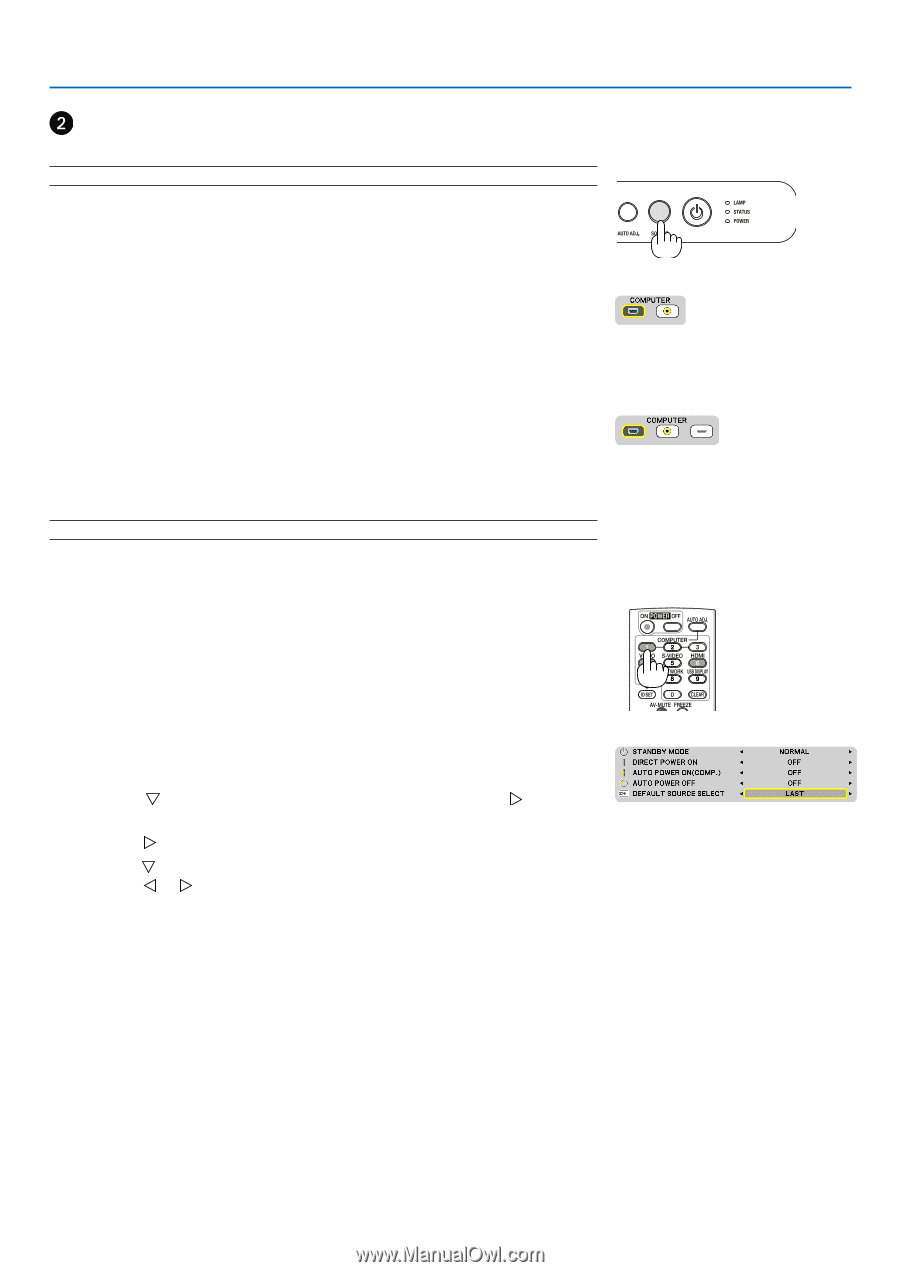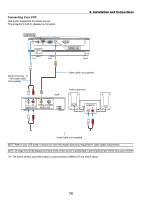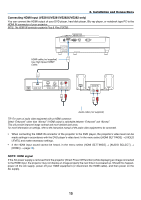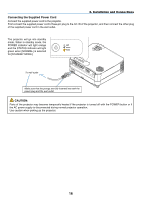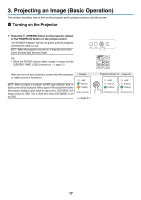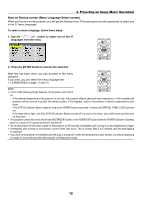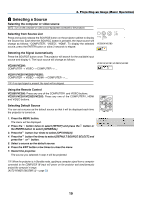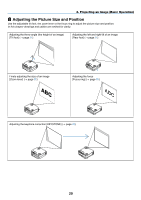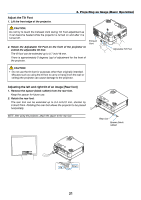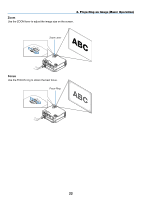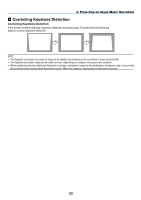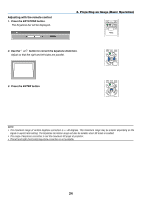NEC NP-VE281 Users Manual - Page 28
(2) Selecting a Source, Selecting the computer or video source, Selecting from Source List
 |
View all NEC NP-VE281 manuals
Add to My Manuals
Save this manual to your list of manuals |
Page 28 highlights
3. Projecting an Image (Basic Operation) Selecting a Source Selecting the computer or video source NOTE: Turn on the computer or video source equipment connected to the projector. Selecting from Source List Press and quickly release the SOURCE button on the projector cabinet to display the Source list. Each time the SOURCE button is pressed, the input source will change as follows: "COMPUTER", "VIDEO", "HDMI". To display the selected source, press the ENTER button or allow 2 seconds to elapse. VE280X/VE280 Detecting the Signal Automatically Press the SOURCE button once. The projector will search for the available input source and display it. The input source will change as follows: VE280X/VE280: COMPUTER → VIDEO → COMPUTER → ... VE281X/VE281/VE282X/VE282 VE281X/VE281/VE282X/VE282: COMPUTER → VIDEO → HDMI → COMPUTER → ... TIP: If no input signal is present, the input will be skipped. Using the Remote Control VE280X/VE280: Press any one of the COMPUTER1 and VIDEO buttons. VE281X/VE281/VE282X/VE282: Press any one of the COMPUTER1, HDMI and VIDEO buttons. Selecting Default Source You can set a source as the default source so that it will be displayed each time the projector is turned on. 1. Press the MENU button. The menu will be displayed. 2. Press the button twice to select [SETUP] and press the button or the ENTER button to select [GENERAL]. 3. Press the button four times to select [OPTIONS(2)]. 4. Press the button five times to select [DEFAULT SOURCE SELECT] and press the or button. 5. Select a source as the default source. 6. Press the EXIT button a few times to close the menu. 7. Restart the projector. The source you selected in step 5 will be projected. TIP: When the projector is in Standby mode, applying a computer signal from a computer connected to the COMPUTER IN input will power on the projector and simultaneously project the computer's image. [AUTO POWER ON(COMP.)](→ page 60) 19