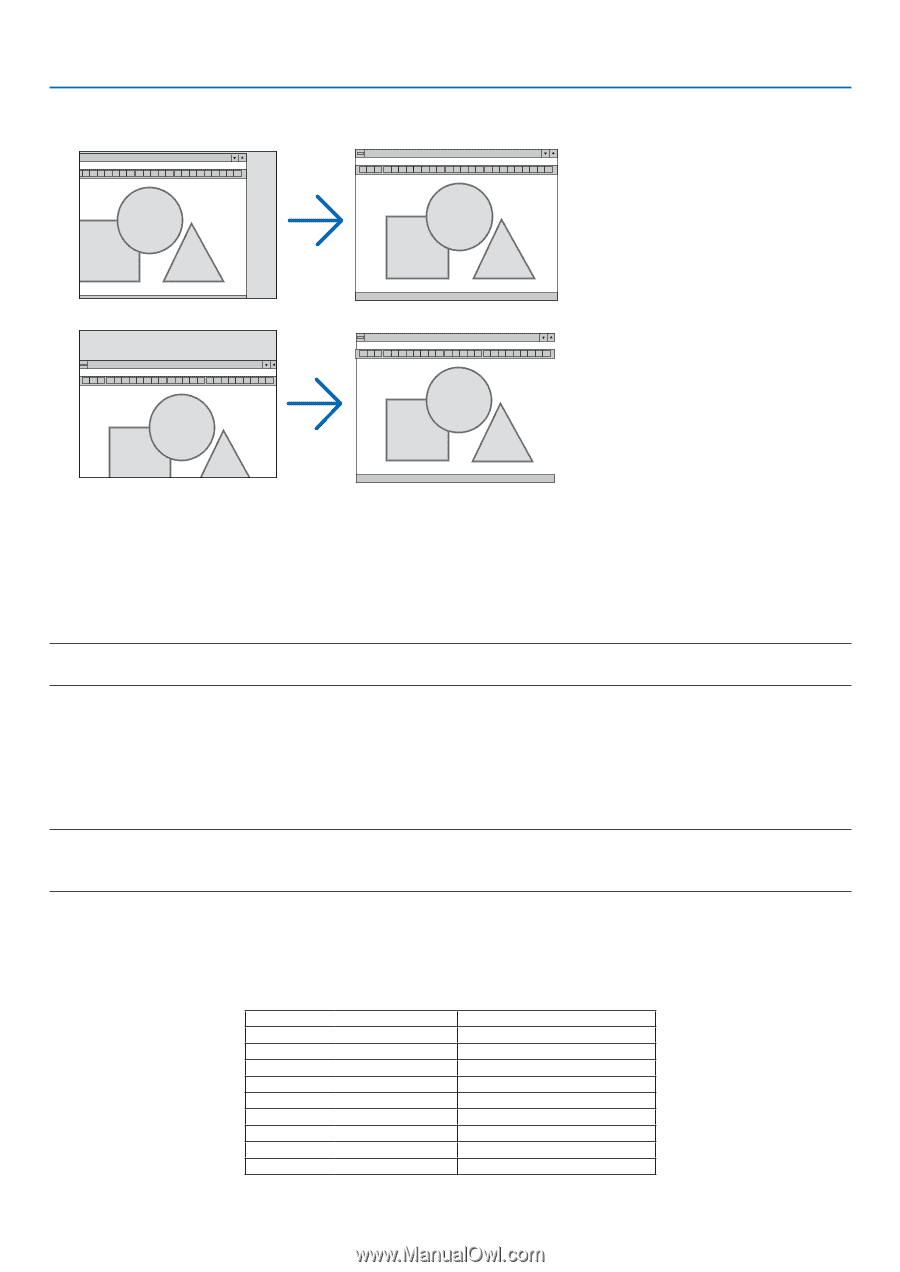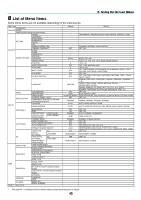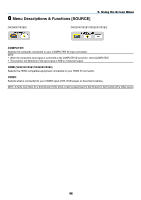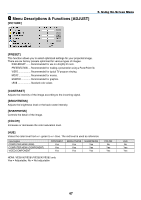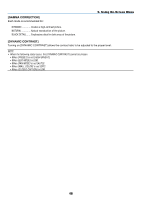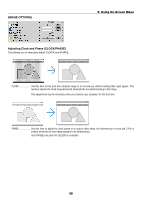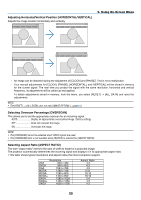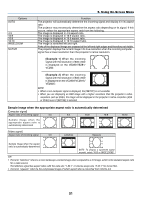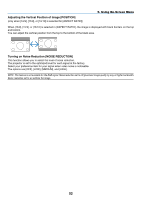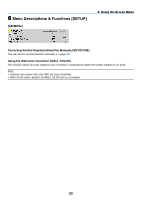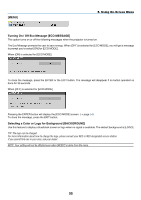NEC NP-VE281 Users Manual - Page 59
Adjusting Horizontal/Vertical Position [HORIZONTAL/VERTICAL], Selecting Overscan Percentage [OVERSCAN]
 |
View all NEC NP-VE281 manuals
Add to My Manuals
Save this manual to your list of manuals |
Page 59 highlights
Adjusting Horizontal/Vertical Position [HORIZONTAL/VERTICAL] Adjusts the image location horizontally and vertically. 5. Using On-Screen Menu - An image can be distorted during the adjustment of [CLOCK] and [PHASE]. This is not a malfunction. - Your manual adjustments for [CLOCK], [PHASE], [HORIZONTAL], and [VERTICAL] will be stored in memory for the current signal. The next time you project the signal with the same resolution, horizontal and vertical frequency, its adjustments will be called up and applied. To delete adjustments stored in memory, from the menu, you select [RESET] → [ALL DATA] and reset the adjustments. NOTE: • The [RESET] → [ALL DATA] clear not only [IMAGE OPTION].(→page 64) Selecting Overscan Percentage [OVERSCAN] This allows you to set the appropriate overscan for an incoming signal. AUTO Display an appropriately overscanned image ( factory setting). OFF Does not overscan the image. ON Overscans the image. NOTE: • The [OVERSCAN] cannot be selected when VIDEO signals are used. • The [OVERSCAN] item is not available when [NATIVE] is selected for [ASPECT RATIO]. Selecting Aspect Ratio [ASPECT RATIO] The term "aspect ratio" refers to the ratio of width to height of a projected image. The projector automatically determines the incoming signal and displays it in its appropriate aspect ratio. • This table shows typical resolutions and aspect ratios that most computers support. Resolution VGA 640 x 480 SVGA 800 x 600 XGA 1024 x 768 WXGA 1280 x 768 WXGA 1280 x 800 WXGA+ 1440 x 900 SXGA 1280 x 1024 SXGA+ 1400 x 1050 UXGA 1600 x 1200 Aspect Ratio 4:3 4:3 4:3 15:9 16:10 16:10 5:4 4:3 4:3 50