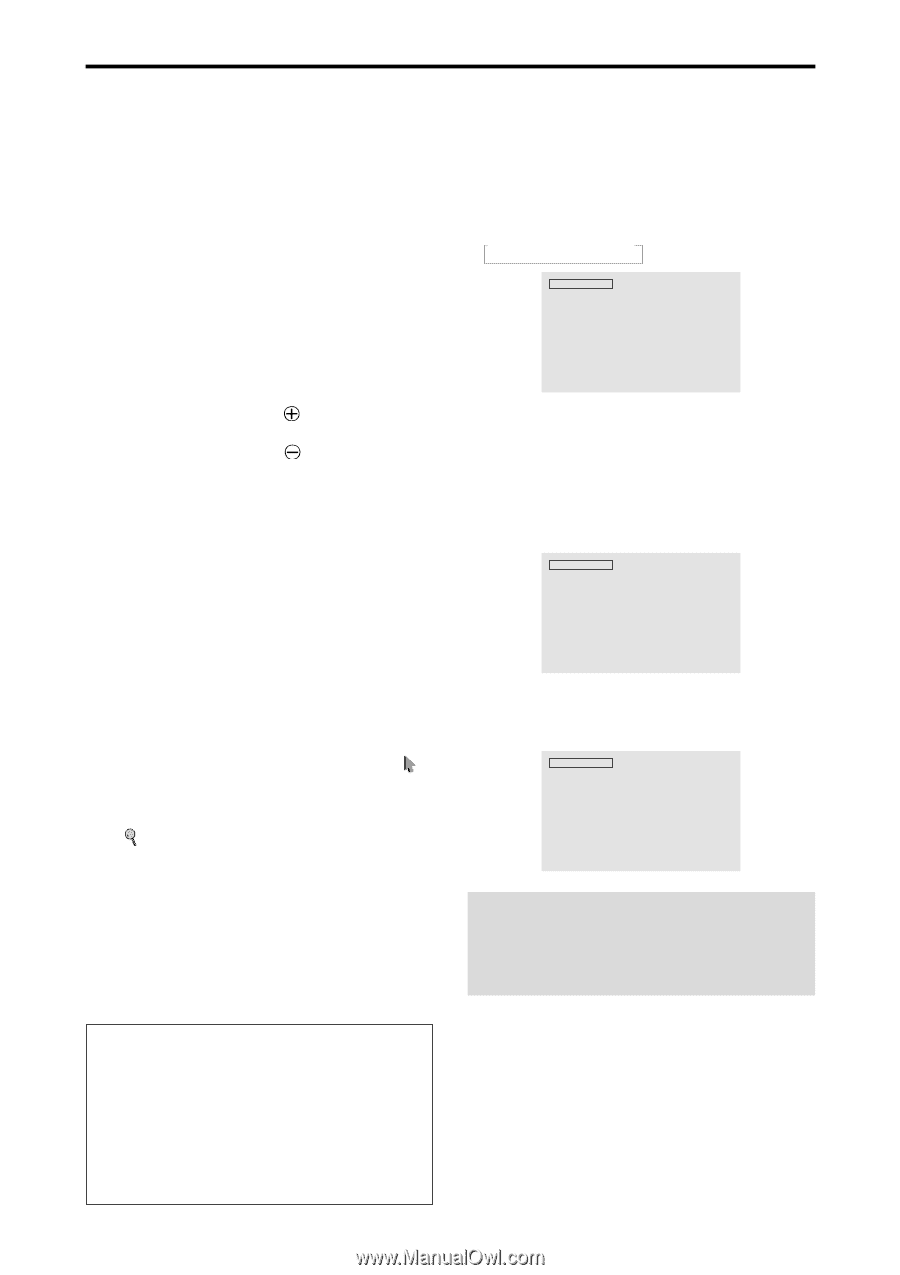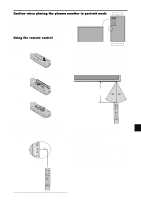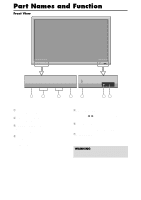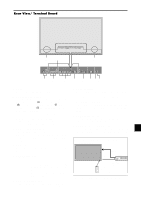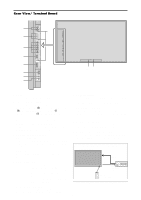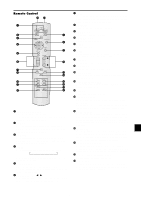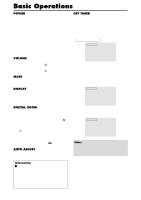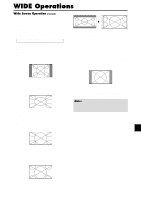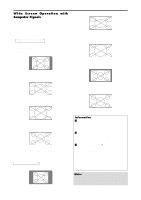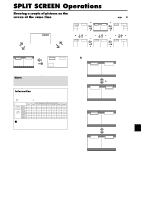NEC PX-50XM5A 42XM4/50XM5/61XM4 UM - Page 13
Basic Operations
 |
View all NEC PX-50XM5A manuals
Add to My Manuals
Save this manual to your list of manuals |
Page 13 highlights
Basic Operations POWER To turn the unit ON and OFF: 1. Plug the power cord into an active AC power outlet. 2. Press the Power button (on the unit). The monitor's POWER/STANDBY indicator turns red and the standby mode is set. 3. Press the POWER ON button (on the remote control) to turn on the unit. The monitor's POWER/STANDBY indicator will light up (green) when the unit is on. 4. Press the POWER STANDBYbutton (on the remote control) or the Power button (on the unit) to turn off the unit. The monitor's POWER/STANDBY indicator turns red and the standby mode is set (only when turning off the unit with the remote control). VOLUME To adjust the sound volume: 1. Press and hold the VOLUME button (on the remote control or the unit) to increase to the desired level. 2. Press and hold the VOLUME button (on the remote control or the unit) to decrease to the desired level. MUTE To mute the audio: Press the MUTE button on the remote control to mute the audio; press again to restore. DISPLAY To check the settings: 1. The screen changes each time the DISPLAY button is pressed. 2. If the button is not pressed for approximately three seconds, the menu turns off. DIGITAL ZOOM Digital zoom specifies the picture position and enlarges the picture. 1. (Be sure ZOOM NAV is off.) Press the POINTER button to display the pointer. ( ) To change the size of the picture: Press the ZOOM+ button and enlarge the picture. The pointer will change to resemble a magnifying glass. ( ) A press of the ZOOM- button will reduce the picture and return it to its original size. To change the picture position: Select the position with the vwᮤ ᮣ buttons. 2. Press the POINTER button to delete the pointer. AUTO ADJUST To adjust the size or quality of the picture automatically: Press the AUTO ADJUST button. Information Ⅵ AUTO ADJUST ON setting When RGB (still picture) input is selected: Fine Picture, Picture ADJ, Position, and Contrast will be adjusted automatically. When RGB (motion picture), VIDEO, or Y/Pb/Pr (component) input is selected: The screen size switches to ZOOM mode automatically when a letter box image is displayed. OFF TIMER To set the off timer: The off timer can be set to turn the power off after 30, 60, 90 or 120 minutes. 1. Press the OFF TIMER button to start the timer at 30 minutes. 2. Press the OFF TIMER button to the desired time. 3. The timer starts when the menu turns off. → 30 → 60 → 90 → 120 → 0 OFF TIMER 30 To check the remaining time: 1. Once the off timer has been set, press the OFF TIMER button once. 2. The remaining time is displayed, then turns off after a few seconds. 3. When five minutes remain the remaining time appears until it reaches zero. OFF TIMER 28 To cancel the off timer: 1. Press the OFF TIMER button twice in a row. 2. The off timer is canceled. OFF TIMER 0 Note: After the power is turned off with the off timer ... A slight current is still supplied to the monitor. When you are leaving the room or do not plan to use the system for a long period of time, turn off the power to the monitor. En-12