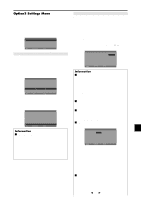NEC PX-50XM5A 42XM4/50XM5/61XM4 UM - Page 32
Example: Setting OFF, Example: Setting 2, to 256, To set the ID number for the remote control, - remote code
 |
View all NEC PX-50XM5A manuals
Add to My Manuals
Save this manual to your list of manuals |
Page 32 highlights
Enabling/disabling remote control wireless transmission This function enables/disables remote control wireless transmission. Example: Setting "OFF" • Press and hold the POWER ON button, and release the button when the indication saying that the code is set is displayed. Or, press and hold the POWER STANDBY button, and release the button when the power is turned off. On "IR REMOTE" of "OPTION3" menu, select "OFF", then press the MENU/ENTER button. OPTION 3 PREVIOUS PAGE TIMER PWR. ON MODE CONTROL LOCK : OFF IR REMOTE : OFF LOOP OUT : OFF REMOTE ID : ALL ID NUMBER : ALL VIDEO WALL NEXT PAGE SEL. ADJ. EXIT RETURN 3 / 4 Information Ⅵ IR REMOTE settings ON: Enables remote control wireless transmission. OFF: Disables remote control wireless transmission. Set "OFF" to avoid unwanted control from other remote controls. Loop Out setting When this feature is set to ON, the received signal will be looped out. Example: Setting "ON" On "LOOP OUT" of "OPTION3" menu, select "ON". OPTION 3 PREVIOUS PAGE TIMER PWR. ON MODE CONTROL LOCK : OFF IR REMOTE : ON LOOP OUT : ON REMOTE ID : ALL ID NUMBER : ALL VIDEO WALL NEXT PAGE SEL. ADJ. EXIT RETURN 3 / 4 Information Ⅵ LOOP OUT settings ON: The received signal will be looped out via PC1 terminal or VIDEO1 terminal. OFF: The received signal will not loop out. * Even if LOOP OUT is ON, signals won't be sent out if POWER is being turned off. Ⅵ To connect another display... See page En-6. Ⅵ If the RGB/PC1 signal is present at the time the power switched on... The RGB/PC1 input will be displayed regardless of the setting of LOOP OUT. REMOTE ID setting Set the remote code to adapt the plasma monitor to the remote control. Example: Setting to "1" Information Ⅵ REMOTE ID setting ALL: The remote code is not set. 1 to 4: The specified remote code is applied. ID number setting When using more than one of these displays, this function sets ID numbers so that operation of the remote control does not cause multiple monitors to operate at the same time. Example: Setting "2" On "ID NUMBER" of "OPTION3" menu, select "2". OPTION 3 PREVIOUS PAGE TIMER PWR. ON MODE CONTROL LOCK : OFF IR REMOTE : ON LOOP OUT : OFF REMOTE ID : ALL ID NUMBER : 2 VIDEO WALL NEXT PAGE SEL. ADJ. EXIT RETURN 3 / 4 * To reset back to ALL Press the CLEAR/SEAMLESS SW button. Information Ⅵ ID NUMBER settings ALL: ID NUMBER will not be set. 1 to 256: ID NUMBER will be set. Ⅵ When the ID NUMBER have been set You can also set ID NUMBER for each remote control to operate the plasma display individually. To do so, see below. To set the ID number for the remote control Example: Setting "2" Press the ID SELECT button on the remote control. The "ID SELECT" screen appears. On "ID NUMBER" of "ID SELECT" menu, select "2". ID SELECT POSITION : 1 ID NUMBER : 2 ADJ. EXIT RETURN * To reset back to ALL Press the CLEAR/SEAMLESS SW button. On the "REMOTE ID" of "OPTION3" menu, select "1". OPTION 3 PREVIOUS PAGE TIMER PWR. ON MODE CONTROL LOCK : OFF IR REMOTE : ON LOOP OUT : OFF REMOTE ID : 1 ID NUMBER : ALL VIDEO WALL NEXT PAGE SEL. ADJ. EXIT RETURN 3 / 4 En-31