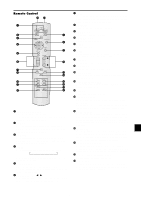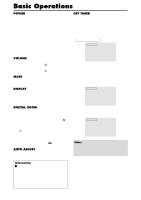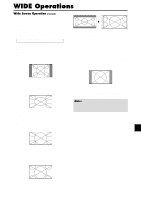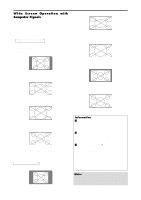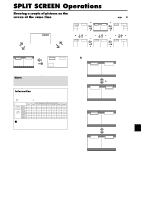NEC PX-50XM5A 42XM4/50XM5/61XM4 UM - Page 17
AB AB
 |
View all NEC PX-50XM5A manuals
Add to My Manuals
Save this manual to your list of manuals |
Page 17 highlights
Operations in the Picture-in-picture mode To move the position of the sub screen, press the cursor ᮤ or ᮣ button. VIDEO1 A RGB/PC2 B Top Left ᮣ button ᮤ button VIDEO1 RGB/PC2 B A Bottom Left ᮣ button ᮤ button ᮤ button ᮣ button VIDEO1 RGB/PC2 A B Top Right ᮤ button ᮣ button VIDEO1 RGB/PC2 B A Bottom Right To change the size of the sub screen, press the ᮢ button. VIDEO1 RGB/PC1 B A VIDEO1 RGB/PC1 B A ᮢ button VIDEO1 RGB/PC1 ᮢ button B A VIDEO1 RGB/PC1 ᮢ button ᮢ button B A To make the desired picture active, press the SELECT/ FREEZE button. VIDEO1 RGB/PC1 B A SELECT/ FREEZE button VIDEO1 RGB/PC1 B A Selecting the input signals to be displayed 1. Press the SELECT/FREEZE button to make the desired picture active. 2. Press the RGB/PC, VIDEO, or DVD/HD button. Each press of the button changes the selection of the input signal. The INPUT SELECT button on the monitor can also be used to change the selection. Zooming in on a specific input 1. Press the SELECT/FREEZE button to make the desired picture active. 2. Use the POINTER button and the ZOOM button to enlage the picture. For details, see "DIGITAL ZOOM" on page En-12. Adjusting the OSM controls 1. Press the SELECT/FREEZE button to make the desired picture active. 2. Press the MENU/ENTER button to display the MAIN MENU. 3. Adjust the setting to your preference. For details, see "OSM (On Screen Menu) Controls" on page En-17. Note: During enhanced split screen, some functions of OSM controls are not available. En-16