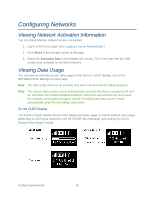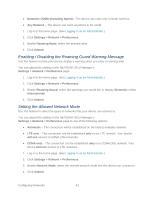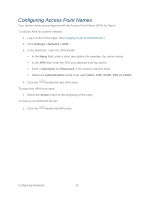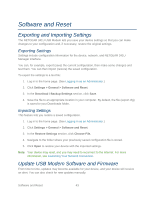Netgear 341U User Guide - Page 44
Changing the NETGEAR 341U Manager IP Address, Settings > General > Device, NETGEAR 341U Manager
 |
View all Netgear 341U manuals
Add to My Manuals
Save this manual to your list of manuals |
Page 44 highlights
To change the URL: 1. Log in to the home page. (See Logging In as an Administrator.) 2. Click Settings > General > Device. 3. In the NETGEAR 341U Manager field (in the Homepage section), type the new value (maximum 31 letters and numbers). 4. Click Submit. Changing the NETGEAR 341U Manager IP Address You may want to change the IP address for the NETGEAR 341U Manager if it conflicts with other devices on your system. To change the IP address: 1. Log in to the home page. (See Logging In as an Administrator.) 2. Click Settings > General > Device. 3. In the IP Address field (in the Homepage section), type the new IP address. 4. Click Submit. Changing the NETGEAR 341U Manager Password For security reasons, you should change the NETGEAR 341U Manager password on a regular basis. Note: If you forget the NETGEAR 341U Manager password, you'll need to reset your device to its default settings and go through the device setup. (See What Do I Do if I Forget the Administrator Password?) To change the NETGEAR 341U Manager administrator password: 1. Log in to the home page. (See Logging In as an Administrator.) 2. Click Settings > General > Device. 3. In the NETGEAR 341U Manager Password field, type the new password (1-31 letters, numbers, and symbols). 4. Click Submit. Device Settings 38