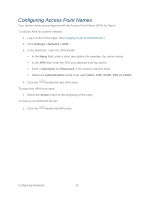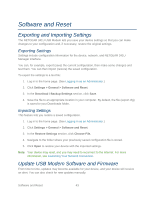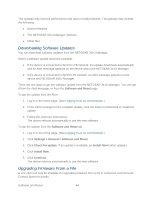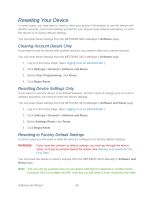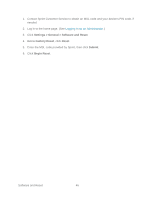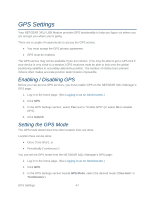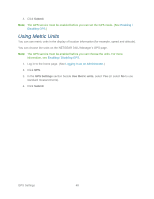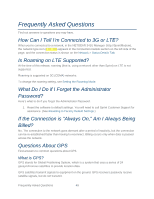Netgear 341U User Guide - Page 53
GPS Settings, Enabling / Disabling GPS, Setting the GPS Mode
 |
View all Netgear 341U manuals
Add to My Manuals
Save this manual to your list of manuals |
Page 53 highlights
GPS Settings Your NETGEAR 341U USB Modem provides GPS functionality to help you figure out where you are and get you where you're going. There are a couple of requirements to access the GPS service. ● You must accept the GPS privacy agreement. ● GPS must be enabled. The GPS service may not be available if you are indoors. (You may be able to get a GPS lock if your device is very close to a window.) GPS receivers must be able to lock onto the global positioning satellites to accurately determine position. The number of obstructions present indoors often makes accurate position determination impossible. Enabling / Disabling GPS Before you can access GPS services, you must enable GPS on the NETGEAR 341U Manager's GPS page. 1. Log in to the home page. (See Logging In as an Administrator.) 2. Click GPS. 3. In the GPS Settings section, select Yes next to "Enable GPS" (or select No to disable GPS). 4. Click Submit. Setting the GPS Mode The GPS mode determines how often location fixes are done. Location fixes can be done: ● Once ("one-time"), or ● Periodically ("continuous") You can set the GPS mode from the NETGEAR 341U Manager's GPS page: 1. Log in to the home page. (See Logging In as an Administrator.) 2. Click GPS. 3. In the GPS Settings section beside GPS Mode, select the desired mode ("One-time" or "Continuous"). GPS Settings 47