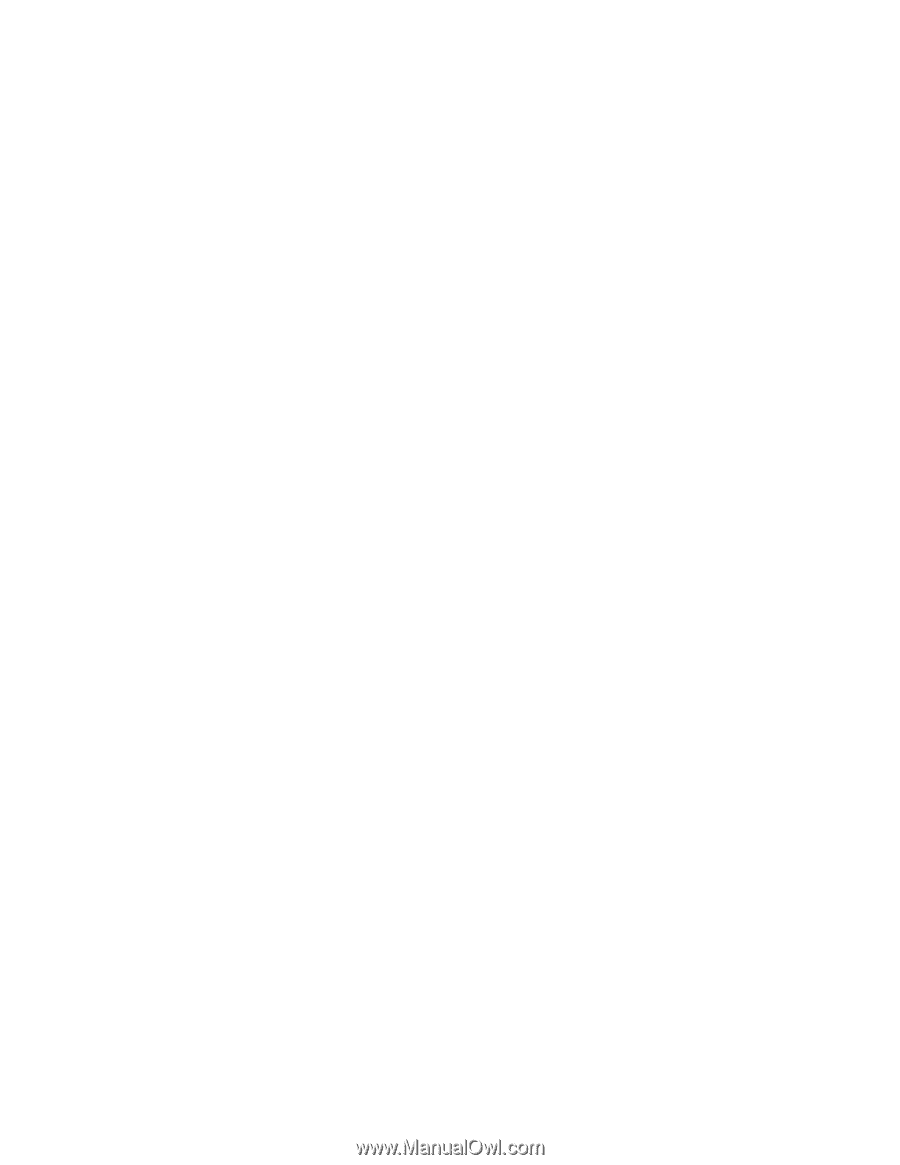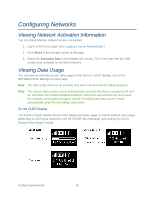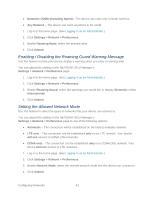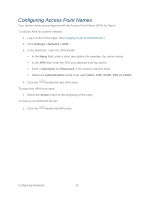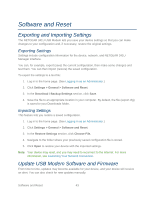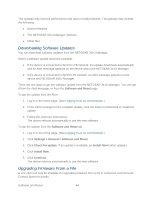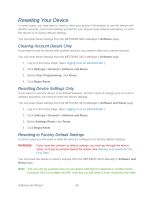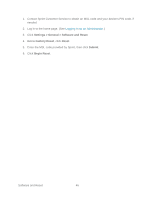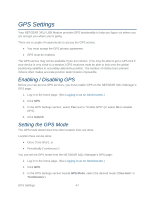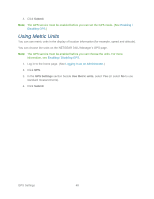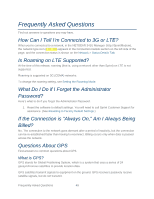Netgear 341U User Guide - Page 50
Downloading Software Updates, Upgrading Firmware From a File, Software and Reset - firmware update
 |
View all Netgear 341U manuals
Add to My Manuals
Save this manual to your list of manuals |
Page 50 highlights
The updates may improve performance and add or modify features. The updates may include the following: ● Device firmware ● The NETGEAR 341U Manager interface ● Other files Downloading Software Updates You can download software updates from the NETGEAR 341U Manager. When a software update becomes available: ● If the device is connected to Sprint's LTE network, the update downloads automatically and an Alert message appears on the device and in the NETGEAR 341U Manager. ● If the device is connected to Sprint's 3G network, an Alert message appears on the device and NETGEAR 341U Manager. There are two ways to get the software update from the NETGEAR 341U Manager. You can get it from the Alert message, or from the Software and Reset page. To get the update from the Alert: 1. Log in to the home page. (See Logging In as an Administrator.) 2. In the Alert message for the available update, click the button to download or install the update. 3. Follow the onscreen instructions. The device reboots automatically to use the new software. To get the update from the Software and Reset tab: 1. Log in to the home page. (See Logging In as an Administrator.) 2. Click Settings > General > Software and Reset. 3. Click Check for update. If an update is available, an Install Now button appears. 4. Click Install Now. 5. Click Continue. The device reboots automatically to use the new software. Upgrading Firmware From a File A one-click tool may be available for upgrading firmware from a file in enterprise environments. Contact Sprint for details. Software and Reset 44