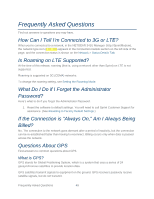Netgear 341U User Guide - Page 60
Cannot Connect to the Mobile Broadband Network, GPS Doesn’t Seem to Be Available, Cannot Check
 |
View all Netgear 341U manuals
Add to My Manuals
Save this manual to your list of manuals |
Page 60 highlights
Cannot Connect to the Mobile Broadband Network If this message is displayed, go through the following steps. ● Make sure the device seated correctly in the computer's USB slot. ● Make sure you're in a network coverage area. ● Check the Network Mode setting (See Setting the Allowed Network Mode). For example, if it's set to LTE Only, you won't be able to connect if you don't have LTE coverage. ● If you're roaming on 3G, make sure that roaming is enabled. (See Setting the Roaming Mode.) (Roaming is not supported on LTE.) Note: Roaming charges may apply. ● If you're roaming internationally, make sure that Any Network is selected. (See Setting the Roaming Mode.) ● Try the tips in Improving Signal Strength. ● Check with Sprint - a network or account problem may be preventing your device from obtaining service. GPS Doesn't Seem to Be Available Make sure that GPS is enabled. (See Enabling / Disabling GPS.) For best results, minimize the number of obstructions between your device and the GPS satellites. Cannot Check for Updates Make sure the device is seated correctly in the computer's USB slot. Troubleshooting 54