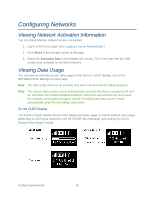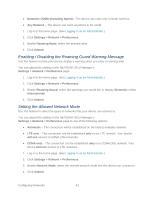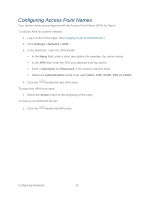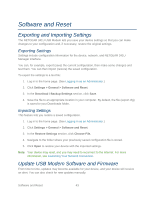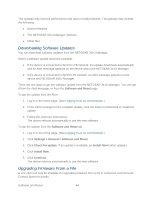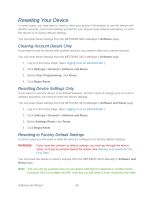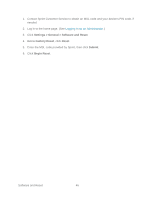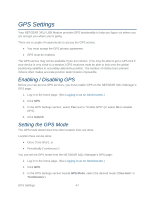Netgear 341U User Guide - Page 48
Configuring Access Point Names, Settings > Network > APN, Username, Password, Authentication
 |
View all Netgear 341U manuals
Add to My Manuals
Save this manual to your list of manuals |
Page 48 highlights
Configuring Access Point Names Your device comes preconfigured with the Access Point Name (APN) for Sprint. To add an APN for another network: 1. Log in to the home page. (See Logging In as an Administrator.) 2. Click Settings > Network > APN. 3. In the blank line, enter the APN details: In the Name field, enter a short description (for example, the carrier name). In the APN field, enter the APN you obtained from the carrier. Enter a Username and Password, if the network requires them. Select the Authentication mode to be used (None, PAP, CHAP, PAP or CHAP). 4. Click the beside the new APN entry. To select the APN to be used: 1. Select the Active button at the beginning of the entry. To remove an APN from the list: 1. Click the beside the APN entry. Configuring Networks 42