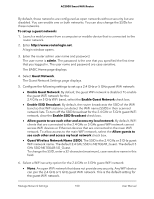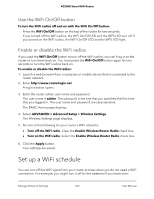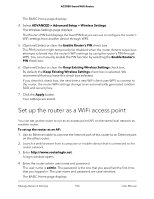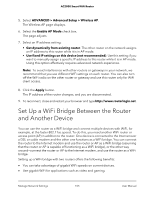Netgear AC2000 User Manual - Page 101
Control the WiFi radios
 |
View all Netgear AC2000 manuals
Add to My Manuals
Save this manual to your list of manuals |
Page 101 highlights
AC2000 Smart WiFi Router • WPA2-PSK [AES]. WPA2 provides a secure and fast connection but some older WiFi devices do not detect WPA2 and support only WPA. Select WPA2-PSK [AES] security to allow 802.11n devices to connect to the 2.4 GHz or 5 GHz guest WiFi network at the fastest speed. If your network includes older devices that do not support WPA2, select WPA-PSK [TKIP] + WPA2-PSK [AES] security. To use WPA2 security, in the Password (Network Key) field, enter a phrase of 8 to 63 characters. To join the 2.4 GHz or 5 GHz guest WiFi network, a user must enter this password. • WPA-PSK [TKIP] + WPA2-PSK [AES]. This type of security enables WiFi devices that support either WPA or WPA2 to join the 2.4 GHz band of the guest WiFi network. However, WPA-PSK [TKIP] is less secure than WPA2-PSK [AES] and limits the speed of WiFi devices to 54 Mbps. To use WPA + WPA2 security, in the Password (Network Key) field, enter a phrase of 8 to 63 characters. To join the 2.4 GHz or 5 GHz guest WiFi network, a user must enter this password. 7. Click the Apply button. Your settings are saved. 8. Make sure that you can reconnect over WiFi to the network with its new security settings. If you cannot connect over WiFi, check the following: • If your computer or mobile device is already connected to another WiFi network in your area, disconnect it from that WiFi network and connect it to the WiFi network that the router provides. Some WiFi devices automatically connect to the first open network without WiFi security that they discover. • Does your computer or mobile device display as an attached device? If it does, it is connected to the network. • Are you using the correct network name (SSID) and password? Control the WiFi radios The router's internal WiFi radios broadcast signals in the 2.4 GHz and 5 GHz ranges. By default, they are on so that you can connect over WiFi to the router. When the WiFi radios are off, you can still use an Ethernet cable for a LAN connection to the router. You can turn the WiFi radios on and off with the WiFi On/Off button on the router, or you can log in to the router and enable or disable the WiFi radios. If you are close to the router, it might be easier to press its WiFi On/Off button. If you are away from the router or already logged in, it might be easier to enable or disable them. Manage Network Settings 101 User Manual