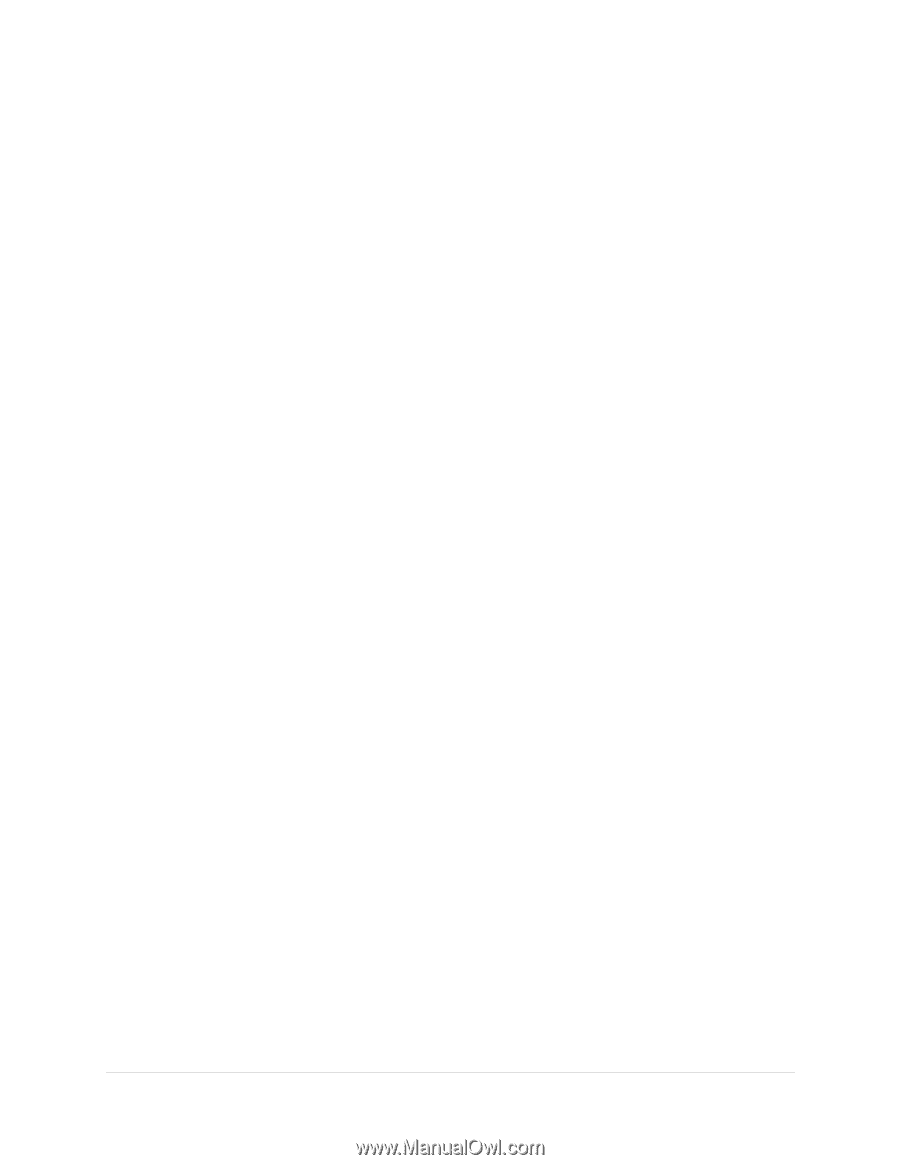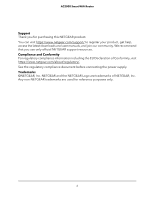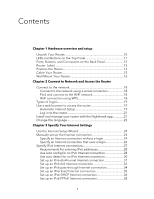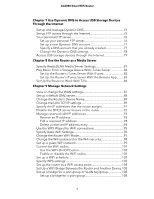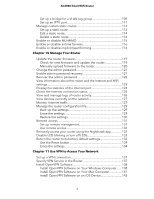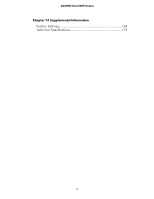Netgear AC2000 User Manual - Page 5
Use Dynamic DNS to Access USB Storage Devices, Through the Internet - access control
 |
View all Netgear AC2000 manuals
Add to My Manuals
Save this manual to your list of manuals |
Page 5 highlights
AC2000 Smart WiFi Router Chapter 7 Use Dynamic DNS to Access USB Storage Devices Through the Internet Set up and manage Dynamic DNS 75 Set up FTP access through the Internet 75 Your personal FTP server 76 Set up your personal FTP server 76 Set up a new Dynamic DNS account 77 Specify a DNS account that you already created 77 Change the Dynamic DNS settings 78 Access USB storage devices through the Internet 79 Chapter 8 Use the Router as a Media Server Specify ReadyDLNA Media Server Settings 81 Play Music From a Storage Device With iTunes Server 82 Set Up the Router's iTunes Server With iTunes 82 Set Up the Router's iTunes Server With the Remote App.........83 Set Up the Router to Work With TiVo 84 Chapter 9 Manage Network Settings View or change the WAN settings 87 Set up a default DMZ server 88 Change the Router's Device Name 89 Change the LAN TCP/IP settings 89 Specify the IP addresses that the router assigns 91 Disable the DHCP server feature in the router 92 Manage reserved LAN IP addresses 93 Reserve an IP address 93 Edit a reserved IP address 94 Delete a reserved IP address entry 94 Use the WPS Wizard for WiFi connections 95 Specify Basic WiFi Settings 96 Change the Router WiFi Mode 97 Change the WiFi password or the WiFi security 98 Set up a guest WiFi network 99 Control the WiFi radios 101 Use the WiFi On/Off button 102 Enable or disable the WiFi radios 102 Set up a WiFi schedule 102 Specify WPS settings 103 Set up the router as a WiFi access point 104 Set Up a WiFi Bridge Between the Router and Another Device.105 Set up a bridge for a port group or VLAN tag group 108 Set up a bridge for a port group 108 5