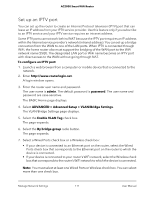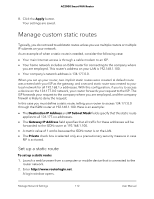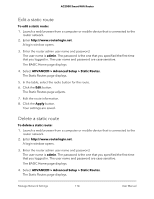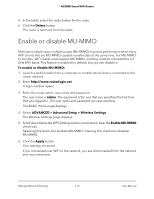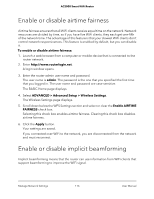Netgear AC2000 User Manual - Page 116
Enable or disable airtime fairness, Enable or disable implicit beamforming
 |
View all Netgear AC2000 manuals
Add to My Manuals
Save this manual to your list of manuals |
Page 116 highlights
AC2000 Smart WiFi Router Enable or disable airtime fairness Airtime fairness ensures that all WiFi clients receive equal time on the network. Network resources are divided by time, so if you have five WiFi clients, they each get one-fifth of the network time. The advantage of this feature is that your slowest WiFi clients don't control network responsiveness. This feature is enabled by default, but you can disable it. To enable or disable airtime fairness: 1. Launch a web browser from a computer or mobile device that is connected to the router network. 2. Enter http://www.routerlogin.net. A login window opens. 3. Enter the router admin user name and password. The user name is admin. The password is the one that you specified the first time that you logged in. The user name and password are case-sensitive. The BASIC Home page displays. 4. Select ADVANCED > Advanced Setup > Wireless Settings. The Wireless Settings page displays. 5. Scroll down below the WPS Settings section and select or clear the Enable AIRTIME FAIRNESS check box. Selecting this check box enables airtime fairness. Clearing this check box disables airtime fairness. 6. Click the Apply button. Your settings are saved. If you connected over WiFi to the network, you are disconnected from the network and must reconnect. Enable or disable implicit beamforming Implicit beamforming means that the router can use information from WiFi clients that support beamforming to improve the WiFi signal. Manage Network Settings 116 User Manual