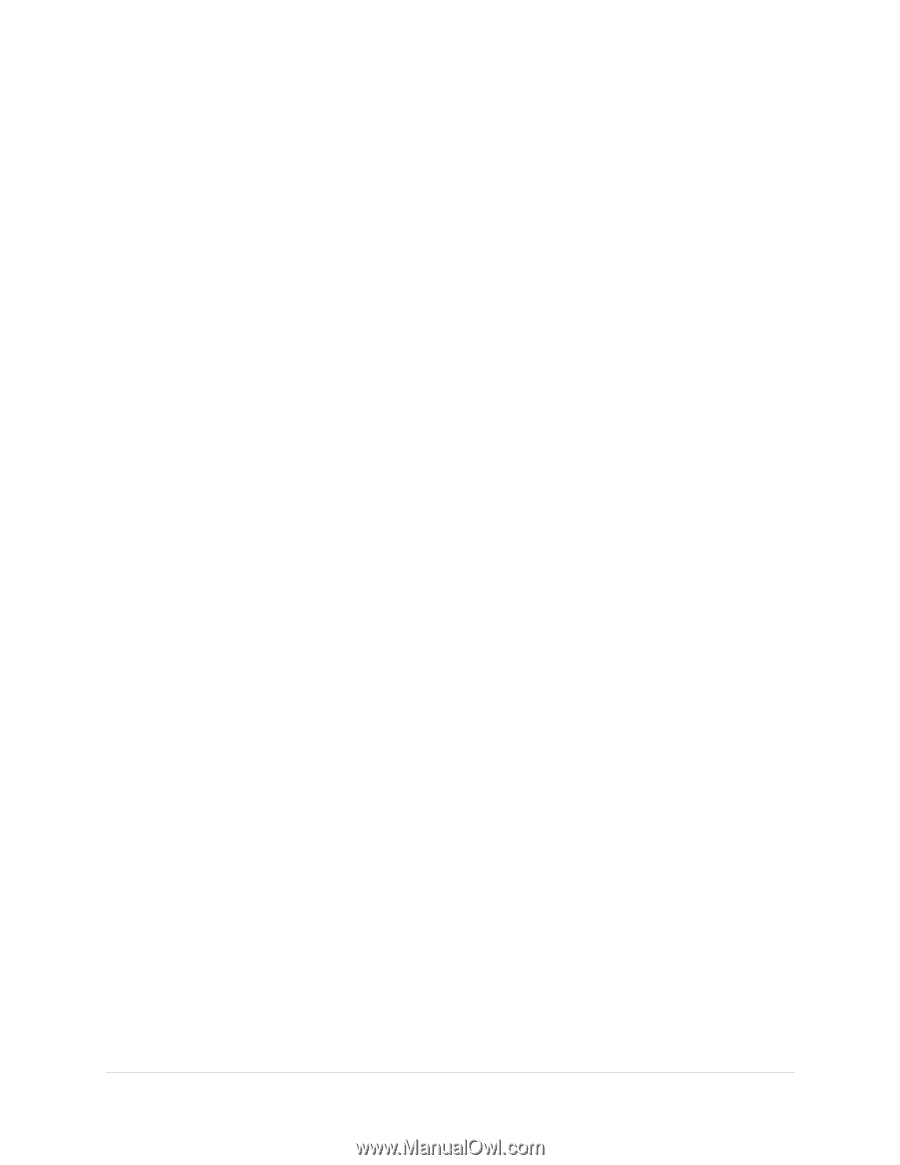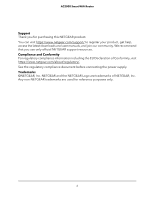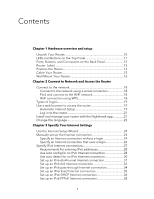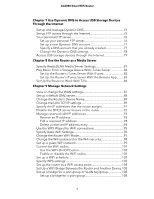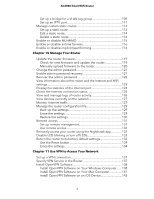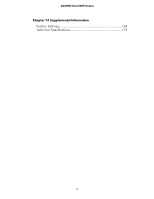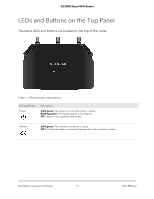Set up a bridge for a VLAN tag group
......................................
109
Set up an IPTV port
......................................................................
111
Manage custom static routes
..........................................................
112
Set up a static route
.....................................................................
112
Edit a static route
.........................................................................
114
Delete a static route
....................................................................
114
Enable or disable MU-MIMO
..........................................................
115
Enable or disable airtime fairness
..................................................
116
Enable or disable implicit beamforming
.......................................
116
Chapter 10 Manage Your Router
Update the router firmware
............................................................
119
Check for new firmware and update the router
......................
119
Manually upload firmware to the router
...................................
120
Change the admin password
..........................................................
121
Enable admin password recovery
..................................................
121
Recover the admin password
.........................................................
122
View information about the router and the Internet and WiFi
settings
...............................................................................................
123
Display the statistics of the Internet port
.......................................
124
Check the Internet connection status
............................................
125
View and manage logs of router activity
.......................................
126
View devices currently on the network
..........................................
127
Monitor Internet traffic
.....................................................................
127
Manage the router configuration file
.............................................
129
Back up the settings
....................................................................
129
Erase the settings
.........................................................................
129
Restore the settings
.....................................................................
130
Remote access
..................................................................................
131
Set up remote management
......................................................
131
Use remote access
.......................................................................
132
Remotely access your router using the Nighthawk app
..............
132
Disable LED blinking or turn off LEDs
............................................
133
Return the router to its factory default settings
............................
133
Use the Reset button
...................................................................
134
Erase the settings
.........................................................................
134
Chapter 11 Use VPN to Access Your Network
Set up a VPN connection
.................................................................
137
Specify VPN Service in the Router
..................................................
137
Install OpenVPN Software
...............................................................
138
Install OpenVPN Software on Your Windows Computer
.......
138
Install OpenVPN Software on Your Mac Computer
................
141
Install OpenVPN Software on an iOS Device
...........................
142
6
AC2000 Smart WiFi Router