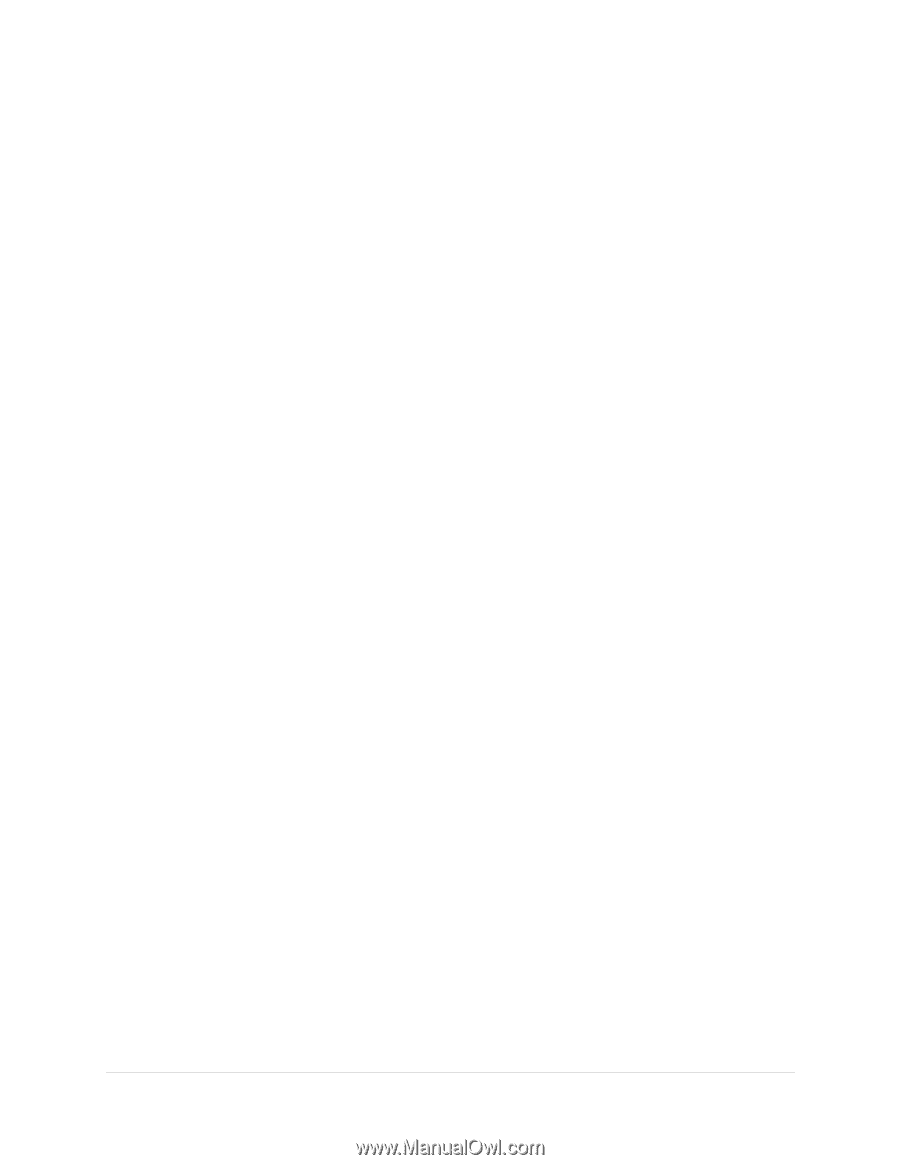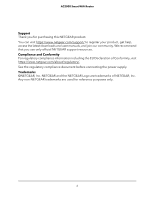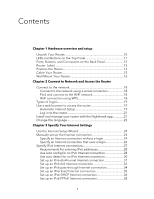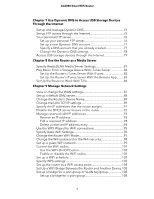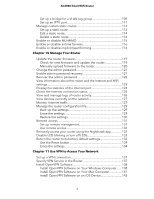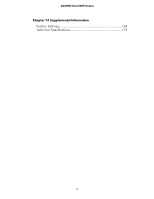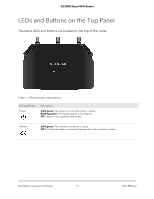Netgear AC2000 User Manual - Page 7
Manage Port Forwarding and Port Triggering, Troubleshooting
 |
View all Netgear AC2000 manuals
Add to My Manuals
Save this manual to your list of manuals |
Page 7 highlights
AC2000 Smart WiFi Router Install OpenVPN Software on an Android Device 142 Use a VPN Tunnel on Your Windows Computer 143 Use VPN to Access the Router's USB Device and Media............145 Use VPN to Access Your Internet Service at Home 145 Set Up VPN Client Internet Access in the Router 146 Block VPN Client Internet Access in the Router 146 Use a VPN Tunnel to Access Your Internet Service at Home..147 Chapter 12 Manage Port Forwarding and Port Triggering Manage Port Forwarding to a Local Server 150 Set Up Port Forwarding to a Local Server 150 Add a Custom Port Forwarding Service 151 Edit a Port Forwarding Service 152 Delete a Port Forwarding Entry 153 Application Example: Make a Local Web Server Public.........153 How the Router Implements the Port Forwarding Rule..........154 Port Triggering 154 Add a Port Triggering Service 155 Enable Port Triggering 156 Application Example: Port Triggering for Internet Relay Chat port triggering 156 Chapter 13 Troubleshooting Quick tips 159 Sequence to restart your network 159 Check the power adapter and Ethernet cable connections...159 Check the WiFi settings 159 Check the network settings 159 Troubleshoot with the LEDs 160 Standard LED behavior when the router is powered on........160 Power LED is off or blinking 160 LEDs never turn off 160 Internet or Ethernet LAN port LEDs are off 161 WiFi LED is off 161 You cannot log in to the router 161 You cannot access the Internet 162 Troubleshoot Internet browsing 164 Changes are not saved 164 Troubleshoot WiFi connectivity 165 Troubleshoot your network using the ping utility 165 Test the LAN path to your router 165 Test the path from a Windows-based computer to a remote device 166 7