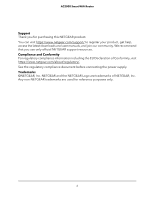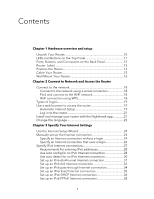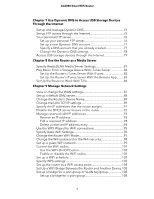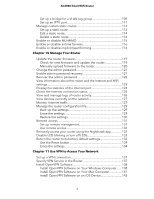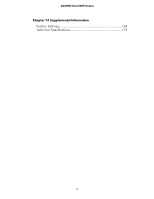Netgear AC2000 User Manual - Page 3
Contents - setup
 |
View all Netgear AC2000 manuals
Add to My Manuals
Save this manual to your list of manuals |
Page 3 highlights
Contents Chapter 1 Hardware overview and setup Unpack Your Router 10 LEDs and Buttons on the Top Panel 11 Ports, Buttons, and Connectors on the Back Panel 12 Router Label 13 Position the Router 13 Cable Your Router 15 Wall-Mount Your Router 16 Chapter 2 Connect to Network and Access the Router Connect to the network 18 Connect to the network using a wired connection 18 Find and connect to the WiFi network 18 WiFi connection using WPS 18 Types of logins 19 Use a web browser to access the router 19 Automatic Internet Setup 19 Log in to the router 21 Install and manage your router with the Nighthawk app 21 Change the language 22 Chapter 3 Specify Your Internet Settings Use the Internet Setup Wizard 24 Manually set up the Internet connection 24 Specify an Internet connection without a login 24 Specify an Internet connection that uses a login 26 Specify IPv6 Internet connections 27 Requirements for entering IPv6 addresses 28 Use auto config for an IPv6 Internet connection 28 Use auto detect for an IPv6 Internet connection 30 Set up an IPv6 6to4 tunnel Internet connection 31 Set up an IPv6 6rd Internet connection 32 Set up an IPv6 pass-through Internet connection 34 Set up an IPv6 fixed Internet connection 35 Set up an IPv6 DHCP Internet connection 36 Set up an IPv6 PPPoE Internet connection 38 3