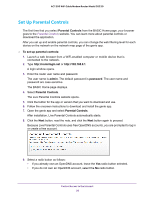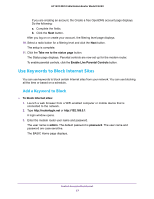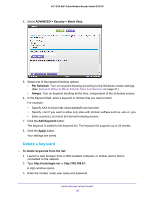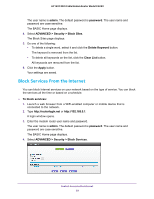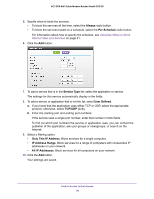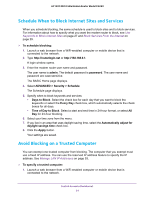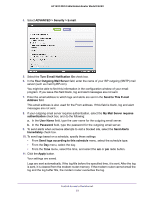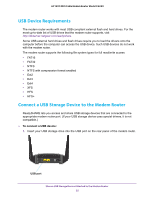Netgear C6220 User Manual - Page 30
Always, Per Schedule, Service Type, User Defined, TCP/UDP, Only This IP Address, IP Address Range
 |
View all Netgear C6220 manuals
Add to My Manuals
Save this manual to your list of manuals |
Page 30 highlights
AC1200 WiFi Cable Modem Router Model C6220 5. Specify when to block the services: • To block the services all the time, select the Always radio button. • To block the services based on a schedule, select the Per Schedule radio button. For information about how to specify the schedule, see Schedule When to Block Internet Sites and Services on page 31. 6. Click the Add button. 7. To add a service that is in the Service Type list, select the application or service. The settings for this service automatically display in the fields. 8. To add a service or application that is not the list, select User Defined. a. If you know that the application uses either TCP or UDP, select the appropriate protocol; otherwise, select TCP/UDP (both). b. Enter the starting port and ending port numbers: If the service uses a single port number, enter that number in both fields. To find out which port numbers the service or application uses, you can contact the publisher of the application, ask user groups or newsgroups, or search on the Internet. 9. Select a filtering option: • Only This IP Address. Block services for a single computer. • IP Address Range. Block services for a range of computers with consecutive IP addresses on your network. • All lP Addresses. Block services for all computers on your network. 10. Click the Add button. Your settings are saved. Control Access to the Internet 30