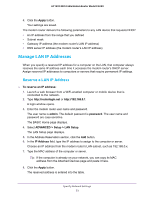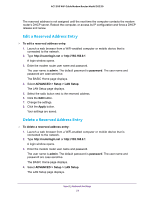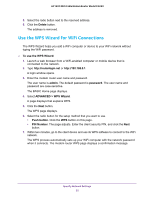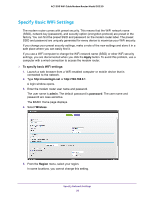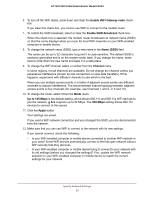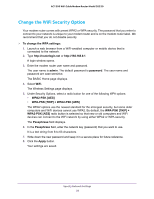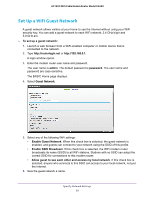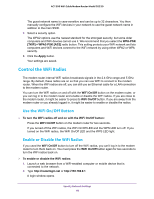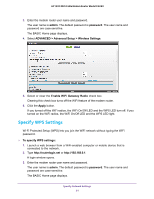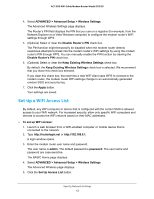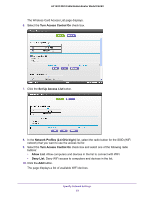Netgear C6220 User Manual - Page 58
Change the WiFi Security Option, To change the WPA settings, admin, password, WPA2-PSK [AES]
 |
View all Netgear C6220 manuals
Add to My Manuals
Save this manual to your list of manuals |
Page 58 highlights
AC1200 WiFi Cable Modem Router Model C6220 Change the WiFi Security Option Your modem router comes with preset WPA2 or WPA security. The password that you enter to connect to your network is unique to your modem router and is on the modem router label. We recommend that you do not disable security. To change the WPA settings: 1. Launch a web browser from a WiFi-enabled computer or mobile device that is connected to the network. 2. Type http://routerlogin.net or http://192.168.0.1. A login window opens. 3. Enter the modem router user name and password. The user name is admin. The default password is password. The user name and password are case-sensitive. The BASIC Home page displays. 4. Select WiFi. The Wireless Settings page displays. 5. Under Security Options, select a radio button for one of the following WPA options: • WPA2-PSK [AES] • WPA-PSK [TKIP] + WPA2-PSK [AES] The WPA2 options use the newest standard for the strongest security, but some older computers and WiFi devices cannot use WPA2. By default, the WPA-PSK [TKIP] + WPA2-PSK [AES] radio button is selected so that new or old computers and WiFi devices can connect to the WiFi network by using either WPA2 or WPA security. The Passphrase field displays. 6. In the Passphrase field, enter the network key (password) that you want to use. It is a text string from 8 to 63 characters. 7. Write down the new password and keep it in a secure place for future reference. 8. Click the Apply button. Your settings are saved. Specify Network Settings 58