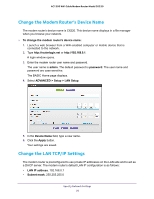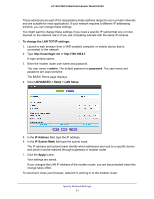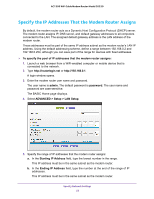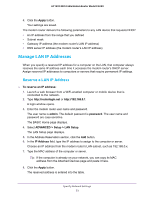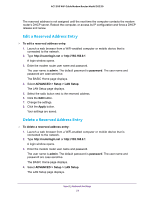Netgear C6220 User Manual - Page 49
Set Up a Default DMZ Server
 |
View all Netgear C6220 manuals
Add to My Manuals
Save this manual to your list of manuals |
Page 49 highlights
AC1200 WiFi Cable Modem Router Model C6220 Set Up a Default DMZ Server The default DMZ server feature is helpful when you are using some online games and videoconferencing applications that are incompatible with Network Address Translation (NAT). The modem router is programmed to recognize some of these applications and to work correctly with them, but other applications might not function well. In some cases, one local computer can run the application correctly if the IP address for that computer is entered as the default DMZ server. WARNING: DMZ servers pose a security risk. A computer designated as the default DMZ server loses much of the protection of the firewall and is exposed to exploits from the Internet. If compromised, the DMZ server computer can be used to attack other computers on your network. The modem router usually detects and discards incoming traffic from the Internet that is not a response to one of your local computers or a service that you configured on the Port Forwarding/Port Triggering page. Instead of discarding this traffic, the modem router can forward the traffic to one computer on your network. This computer is called the default DMZ server. To set up a default DMZ server: 1. Launch a web browser from a WiFi-enabled computer or mobile device that is connected to the network. 2. Type http://routerlogin.net or http://192.168.0.1. A login window opens. 3. Enter the modem router user name and password. The user name is admin. The default password is password. The user name and password are case-sensitive. The BASIC Home page displays. 4. Select ADVANCED > Setup > WAN Setup. The WAN Setup page displays. 5. Select the Default DMZ Server check box. 6. Type the IP address. 7. Click the Apply button. Your settings are saved. Specify Network Settings 49