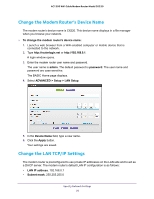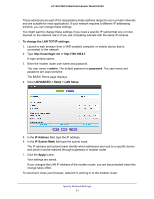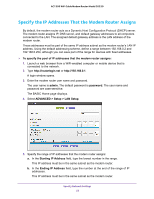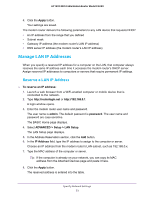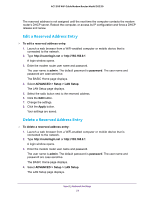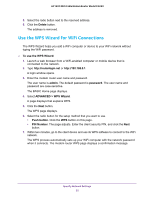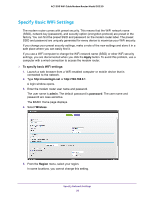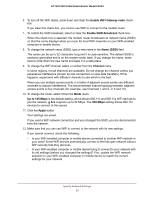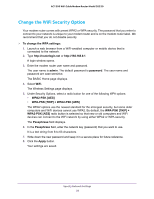Netgear C6220 User Manual - Page 53
Manage LAN IP Addresses, Reserve a LAN IP Address
 |
View all Netgear C6220 manuals
Add to My Manuals
Save this manual to your list of manuals |
Page 53 highlights
AC1200 WiFi Cable Modem Router Model C6220 6. Click the Apply button. Your settings are saved. The modem router delivers the following parameters to any LAN device that requests DHCP: • An IP address from the range that you defined • Subnet mask • Gateway IP address (the modem router's LAN IP address) • DNS server IP address (the modem router's LAN IP address) Manage LAN IP Addresses When you specify a reserved IP address for a computer on the LAN, that computer always receives the same IP address each time it accesses the modem router's DHCP server. Assign reserved IP addresses to computers or servers that require permanent IP settings. Reserve a LAN IP Address To reserve an IP address: 1. Launch a web browser from a WiFi-enabled computer or mobile device that is connected to the network. 2. Type http://routerlogin.net or http://192.168.0.1. A login window opens. 3. Enter the modem router user name and password. The user name is admin. The default password is password. The user name and password are case-sensitive. The BASIC Home page displays. 4. Select ADVANCED > Setup > LAN Setup. The LAN Setup page displays. 5. In the Address Reservation section, click the Add button. 6. In the IP Address field, type the IP address to assign to the computer or server. Choose an IP address from the modem router's LAN subnet, such as 192.168.0.x. 7. Type the MAC address of the computer or server. Tip: If the computer is already on your network, you can copy its MAC address from the Attached Devices page and paste it here. 8. Click the Apply button. The reserved address is entered into the table. Specify Network Settings 53