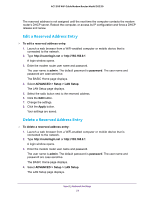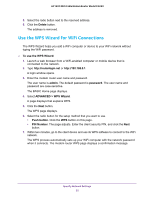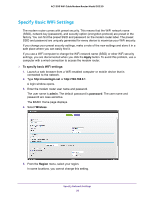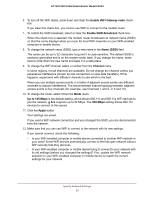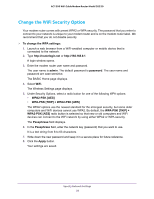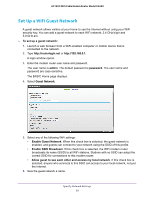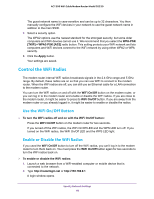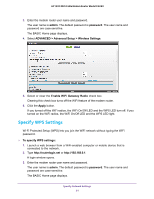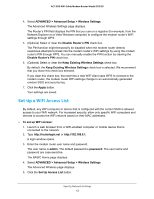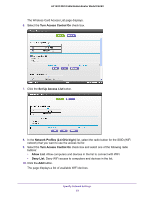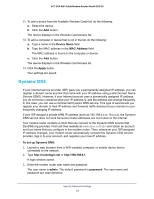Netgear C6220 User Manual - Page 59
Set Up a WiFi Guest Network, Enable Guest Network
 |
View all Netgear C6220 manuals
Add to My Manuals
Save this manual to your list of manuals |
Page 59 highlights
AC1200 WiFi Cable Modem Router Model C6220 Set Up a WiFi Guest Network A guest network allows visitors at your home to use the Internet without using your WiFi security key. You can add a guest network to each WiFi network: 2.4 GHz b/g/n and 5.0 GHz a/n. To set up a guest network: 1. Launch a web browser from a WiFi-enabled computer or mobile device that is connected to the network. 2. Type http://routerlogin.net or http://192.168.0.1. A login window opens. 3. Enter the modem router user name and password. The user name is admin. The default password is password. The user name and password are case-sensitive. The BASIC Home page displays. 4. Select Guest Network. 5. Select any of the following WiFi settings: • Enable Guest Network. When this check box is selected, the guest network is enabled, and guests can connect to your network using the SSID of this profile. • Enable SSID Broadcast. If this check box is selected, the WiFi modem router broadcasts its name (SSID) to all WiFi stations. Stations with no SSID can adopt the correct SSID for connections to this modem router. • Allow guest to see each other and access my local network. If this check box is selected, anyone who connects to this SSID can access to your local network, not just the Internet. 6. Give the guest network a name. Specify Network Settings 59