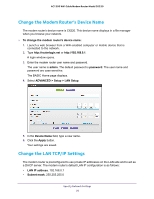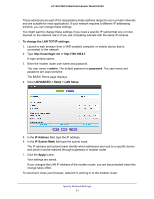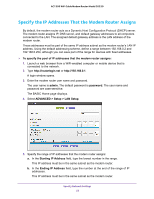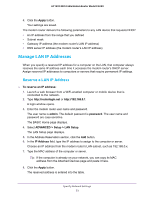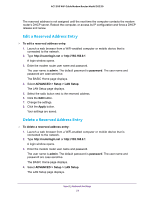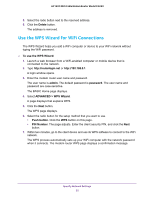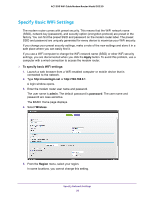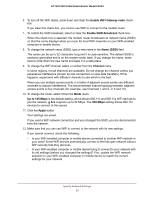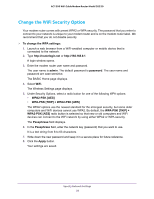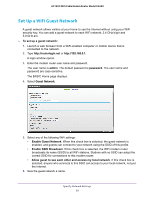Netgear C6220 User Manual - Page 54
Edit a Reserved Address Entry, admin, password, ADVANCED > Setup > LAN Setup, Apply
 |
View all Netgear C6220 manuals
Add to My Manuals
Save this manual to your list of manuals |
Page 54 highlights
AC1200 WiFi Cable Modem Router Model C6220 The reserved address is not assigned until the next time the computer contacts the modem router's DHCP server. Reboot the computer, or access its IP configuration and force a DHCP release and renew. Edit a Reserved Address Entry To edit a reserved address entry: 1. Launch a web browser from a WiFi-enabled computer or mobile device that is connected to the network. 2. Type http://routerlogin.net or http://192.168.0.1. A login window opens. 3. Enter the modem router user name and password. The user name is admin. The default password is password. The user name and password are case-sensitive. The BASIC Home page displays. 4. Select ADVANCED > Setup > LAN Setup. The LAN Setup page displays. 5. Select the radio button next to the reserved address. 6. Click the Edit button. 7. Change the settings. 8. Click the Apply button. Your settings are saved. Delete a Reserved Address Entry To delete a reserved address entry: 1. Launch a web browser from a WiFi-enabled computer or mobile device that is connected to the network. 2. Type http://routerlogin.net or http://192.168.0.1. A login window opens. 3. Enter the modem router user name and password. The user name is admin. The default password is password. The user name and password are case-sensitive. The BASIC Home page displays. 4. Select ADVANCED > Setup > LAN Setup. The LAN Setup page displays. Specify Network Settings 54