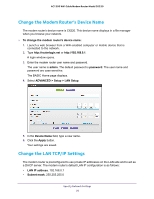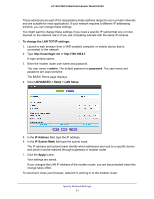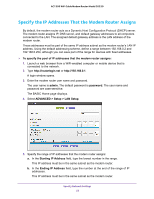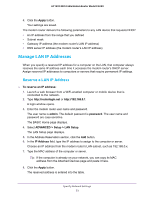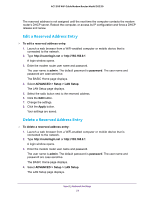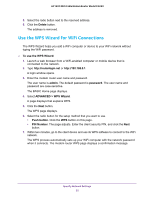Netgear C6220 User Manual - Page 50
Change the Modem Router’s Device Name, Change the LAN TCP/IP Settings
 |
View all Netgear C6220 manuals
Add to My Manuals
Save this manual to your list of manuals |
Page 50 highlights
AC1200 WiFi Cable Modem Router Model C6220 Change the Modem Router's Device Name The modem router's device name is C6220. This device name displays in a file manager when you browse your network. To change the modem router's device name: 1. Launch a web browser from a WiFi-enabled computer or mobile device that is connected to the network. 2. Type http://routerlogin.net or http://192.168.0.1. A login window opens. 3. Enter the modem router user name and password. The user name is admin. The default password is password. The user name and password are case-sensitive. The BASIC Home page displays. 4. Select ADVANCED > Setup > LAN Setup. 5. In the Device Name field, type a new name. 6. Click the Apply button. Your settings are saved. Change the LAN TCP/IP Settings The modem router is preconfigured to use private IP addresses on the LAN side and to act as a DHCP server. The modem router's default LAN IP configuration is as follows: • LAN IP address. 192.168.0.1 • Subnet mask. 255.255.255.0 Specify Network Settings 50