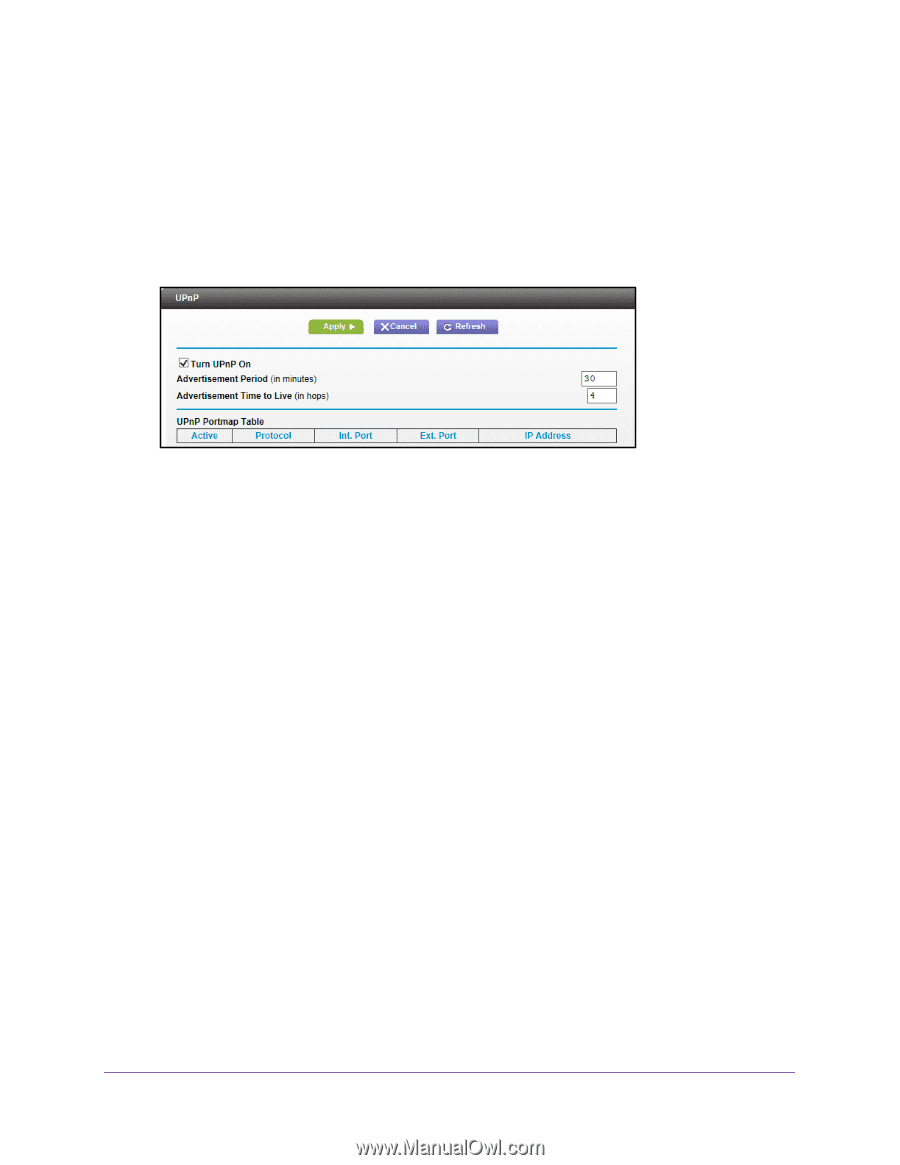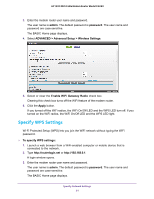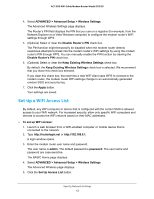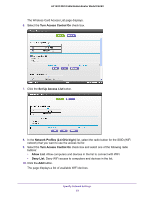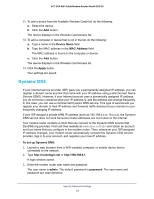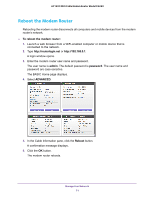Netgear C6220 User Manual - Page 66
admin, password, ADVANCED > Advanced Setup > UPnP, Turn UPnP On, Apply, Refresh
 |
View all Netgear C6220 manuals
Add to My Manuals
Save this manual to your list of manuals |
Page 66 highlights
AC1200 WiFi Cable Modem Router Model C6220 A login window opens. 3. Enter the modem router user name and password. The user name is admin. The default password is password. The user name and password are case-sensitive. The BASIC Home page displays. 4. Select ADVANCED > Advanced Setup > UPnP. 5. Select the Turn UPnP On check box. By default, this check box is selected. If the Turn UPnP On check box is cleared, the modem router does not allow any device to automatically control router resources, such as port forwarding. 6. Type the advertisement period in minutes. The advertisement period specifies how often the modem router broadcasts its UPnP information. This value can range from 1 to 1440 minutes. The default period is 30 minutes. Shorter durations ensure that control points use the current device status at the expense of more network traffic. Longer durations can compromise the freshness of the device status, but can significantly reduce network traffic. 7. Type the advertisement time to live in hops. The time to live for the advertisement is measured in hops (steps) for each UPnP packet sent. Hops are the steps a packet takes between routers. The number of hops can range from 1 to 255. The default value for the advertisement time to live is 4 hops, which should be fine for most home networks. If you notice that some devices are not being updated or reached correctly, it might be necessary to increase this value. 8. Click the Apply button. The UPnP Portmap Table displays the IP address of each UPnP device that is accessing the modem router and which ports (internal and external) that device opened. The UPnP Portmap Table also displays what type of port is open and whether that port is still active for each IP address. 9. To refresh the information in the UPnP Portmap Table, click the Refresh button. Specify Network Settings 66